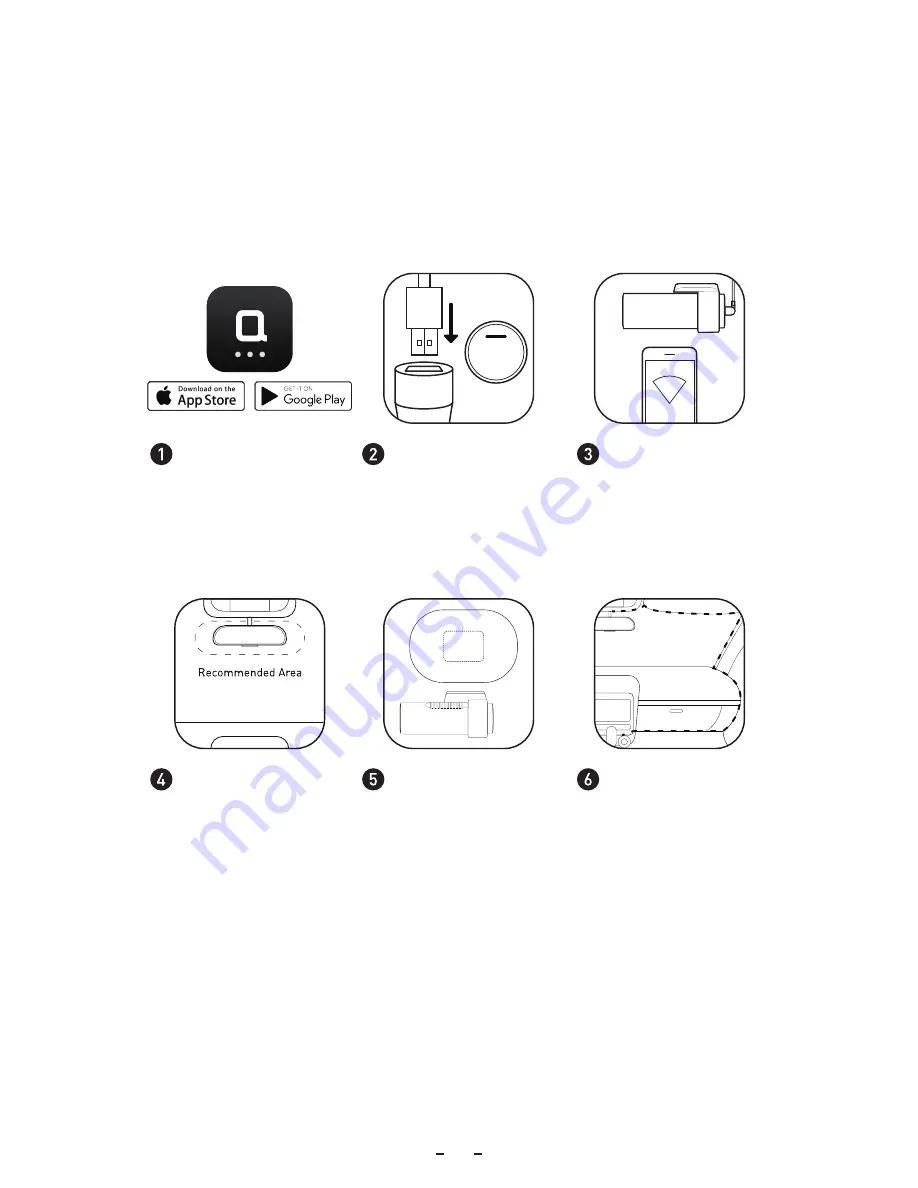
Getting Started
IMPORTANT: PLEASE INSERT MICRO SD CARD BEFORE USE
ENGINE
START
Search “ZUS” on the
App Store or Google Play
and download the app on
your mobile phone.
Connect the cable to
a
USB
car charger, and
turn on your vehicle’s
engine to power up the
device.
Open ZUS App and
click add a device to
pair. Follow the guide
to connect the device.
Clean your
windshield and put the
electrostatic sticker on
the recommended area
as shown in the figure
below. Make sure you
remove air bubbles
between the sticker
and the glass.
Remove the
protective cover from
the mount and stick the
mount’s base to the
center of the
electrostatic sticker.
Make sure your dash
cam body is parallel to
the ground. Press the
mount to attach it to
the electrostatic sticker
tightly.
Align the cable with
the top edge of the
windshield and fasten it
along the passenger’s
side and the glove box
as shown above.
P4






























