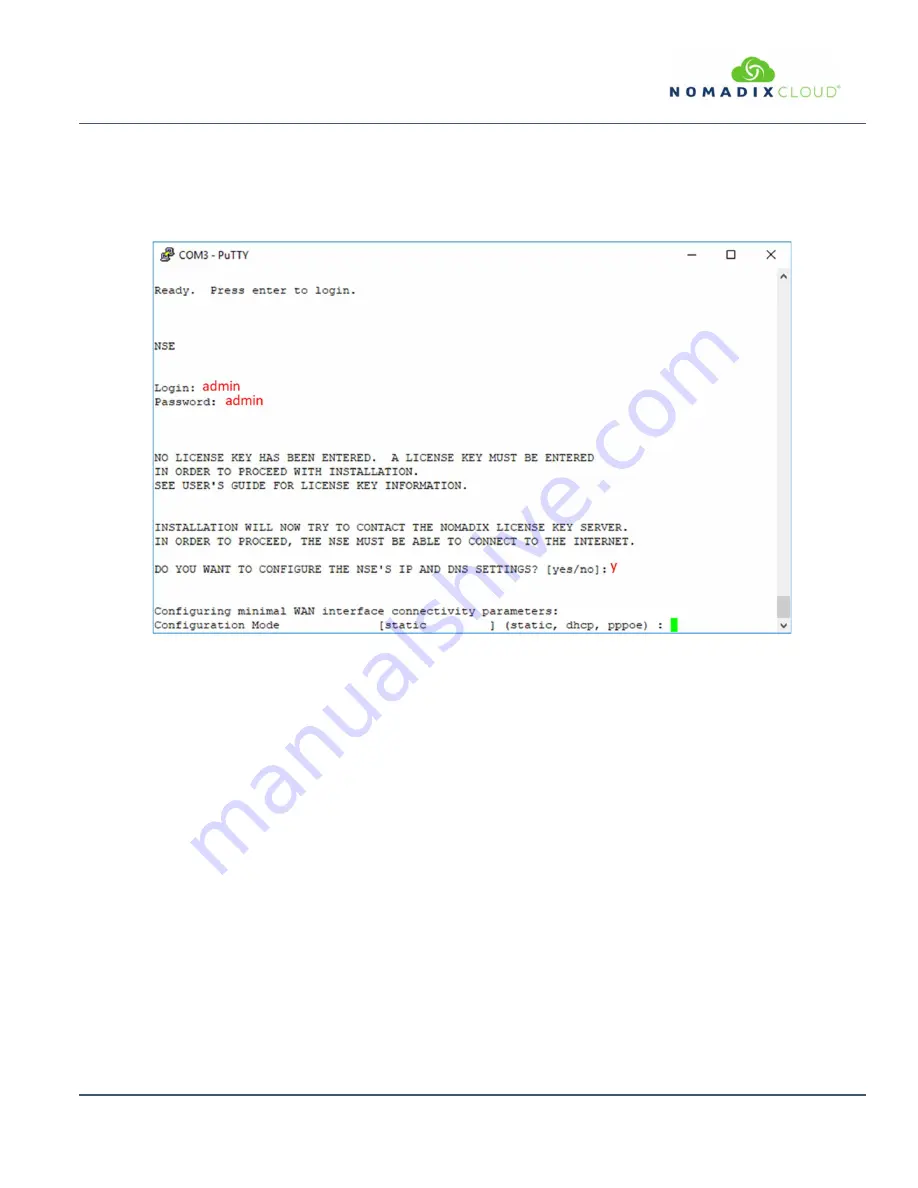
EG
6000
Q
UICK
S
TART
G
UIDE
February 2020B
Information subject to change without notice.
5
Initial (startup) Configuration
Log in to the Gateway, by opening an SSH to 172.30.30.172 or the asynchronous comm port, using the default
Login=
admin
and
password=
admin
.
Type
y
[es] when prompted to configure settings.
The initial minimal WAN port configuration mode will be displayed as shown in
Figure 1
.
Figure 1:
Initial minimal WAN port configuration.
Select the desired configuration mode and use the following steps to configure the WAN port for either Static IP, DHCP client or
PPPoE.











