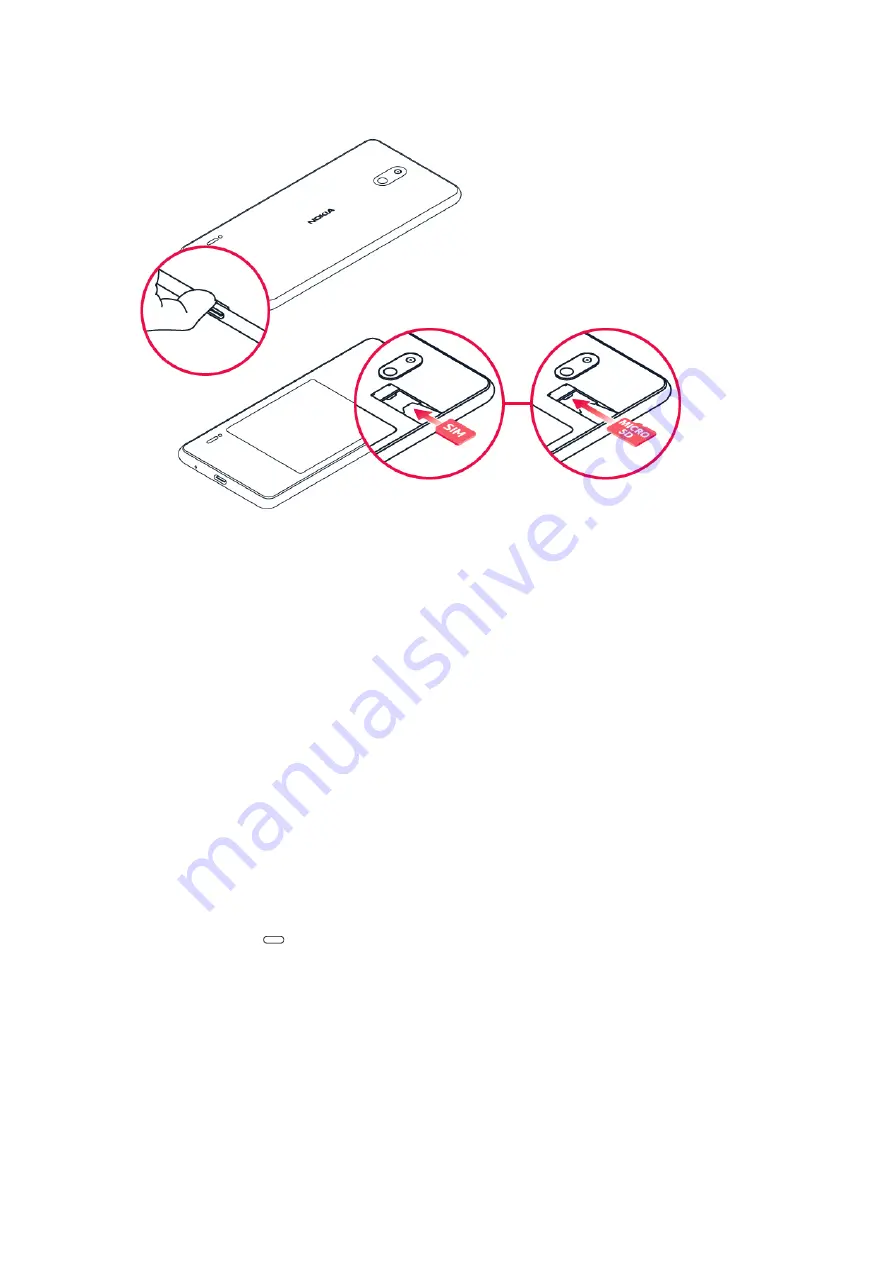
Phone Setup
1. With the phone facing down, put your fingernail in the small slot on the back cover, bend the back cover
open, and remove it.
2. Hold the SIM card with metal contacts facing downward and the cut corner at the lower left. Slide the
card into the SIM slot.
3. If applicable, hold the microSD card (sold separately) with metal contacts facing downward and the cut
corner at the upper right. Slide the card into the microSD slot.
4. Replace the cover on the back of the phone; making sure it is lined up before pressing it into place
around all of the edges.
Warning!
To avoid damage to the phone, only use the SIM included in the box or provided to you by Cricket.
Touch Screen
Navigating your phone
•
Use your fingertip to lightly touch the screen.
•
Use quick flicks of your finger to swipe up, down, left or right on the touch screen.
•
Tap the home key
at any time to return to the main home screen.
•
To switch apps, swipe up on the home key. Swipe up again to see all apps.
•
Tap and drag your finger from the bottom of the screen upward to access applications on your
phone.
Notification panel
Access app alerts, new messages and emails, software updates and more!
•
Tap and drag your finger from the top of the screen downward to see the Notifications panel.







