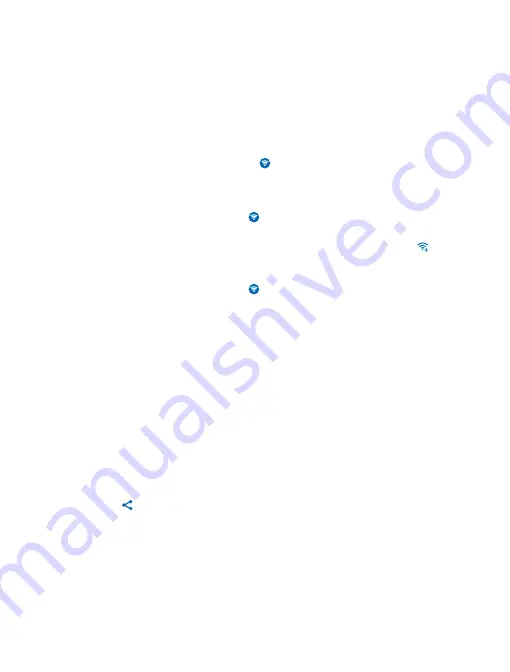
Phone management & connectivity
Take care of your phone and its contents. Learn how to connect to accessories and networks, transfer
files, create backups, lock your phone, and keep the software up to date.
Connect to a Wi-Fi network
To help save on data costs, you can use a Wi-Fi network to connect to the internet, whether you're
at home or at a library or internet café.
1.
Swipe down from the top of the screen, and tap .
2.
Tap
Wi-Fi networks
and the network you want.
3.
If the connection is secured, type in the password.
Connect to the previously used Wi-Fi network
Swipe down from the top of the screen, and tap .
Add a new network
Swipe down from the top of the screen, make sure Wi-Fi is on, tap
Wi-Fi networks
> , and type in
the required info.
Close the Wi-Fi connection
Swipe down from the top of the screen, and tap .
Copy content between your phone and computer
Copy photos, videos, music, and other content created by you (and stored on the memory card)
between your phone and computer.
To copy content from the phone memory, you need to have a memory card inserted in your phone.
1.
Connect your phone to a compatible computer with a compatible USB cable.
2.
On your computer, open a file manager, such as Windows Explorer, and browse to your phone. You
can see the content stored on the memory card.
3.
Drag and drop items between your phone and computer.
Send a photo using Bluetooth
Want to send photos you've taken to a friend? You can use Bluetooth to wirelessly send your photos
to compatible devices or to your computer.
1.
Make sure Bluetooth is switched on in both devices and they are visible to each other.
2.
Tap the photo and >
Bluetooth
.
3.
Select the device to connect to. If asked, type in the passcode.
Update your phone software
Stay in step with the beat – update your phone software and apps to get new and enhanced features
for your phone.
1.
When your phone notifies you of an update, swipe down from the top of the screen, and tap the
update notification.
2.
To download and install an update, tap
Update
, and follow the instructions shown on the phone.
© 2014 Nokia. All rights reserved.
23






















