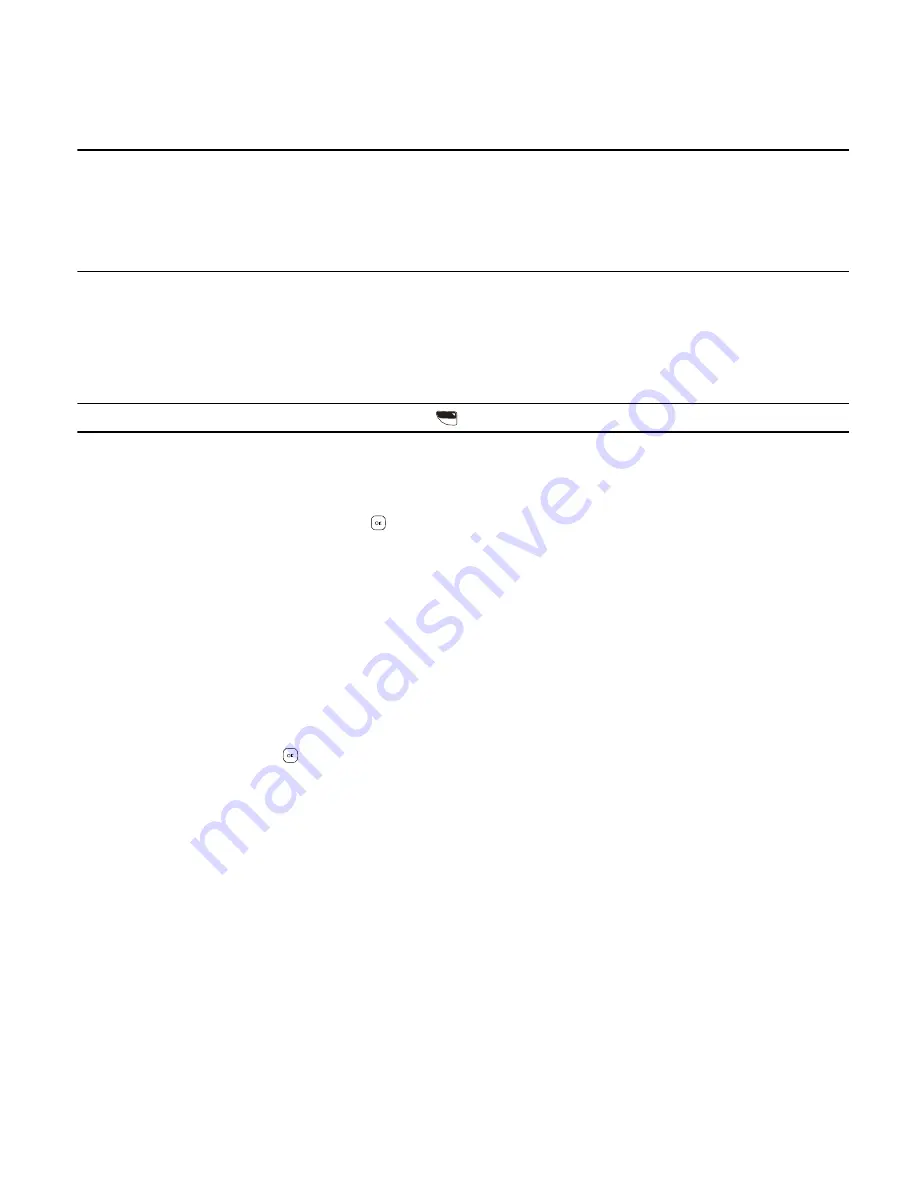
M a k e a C a l l
Call Functions
14
Section 3: Call Functions
Topics Covered
• Make a Call
• Answer or Reject a Call
• Options During a Call
• Speakerphone
• Recent Calls
This section describes how to make, answer, and reject a call. It also describes how to use speakerphone and view call logs.
Make a Call
Use the Keypad
Enter the phone number (including the area code if necessary) and letters (if any), and press the Send Key.
Note:
To enter a letter, press and hold the Function Key
and then press the corresponding key.
Use the Contact List
1. Swivel open the phone to reveal the full QWERTY keypad.
2. Press the Right Soft Key (
Contacts
).
3. Scroll to the desired contact, and press the
Key (
VIEW
) to display the details of the contact.
4. If the entry contains more than one number, scroll to the desired number.
5. Press the Send Key to call the number.
For information on adding contacts, see "Create New Contacts," p. 29.
Use Speed Dial
Press and hold the corresponding speed dial key for three seconds.
To dial a multi-digit speed dialing number (10-999), press the first number(s), and then press and hold the last number.
All Calls Log
Swivel open the phone, press the Send Key and scroll to a contact.
• To dial the contact, press the Send Key.
• To view call details, press the
Key (
OPEN
).
• To create a new message, press the Left Soft Key (
Message
).
• To select from the available options, press the Right Soft Key (
Options
).
Answer or Reject a Call
To answer a call, swivel open the phone or press the Send Key. To change settings for answering a call, see "Answer
Options," p. 47.
To silence an incoming call, press the Left Soft Key (
Quiet
). To forward the call to your voicemail, press the Right Soft Key
(
Ignore
).
Options During a Call
When you are on a call, press the Right Soft Key (
Options
) and select from the following:
New Message
— Send messages.
Contact List
— Search your Contact List.
Recent Calls
— Check recent calls.
Bluetooth Menu
— With a Bluetooth headset connected, select
Audio to Phone
to hear the other party on the device, or
Audio to Device
to hear the other party on the Bluetooth headset.
Main Menu
— Use Main Menu.
















































