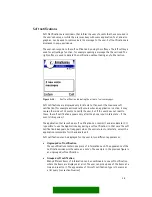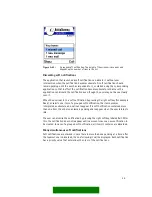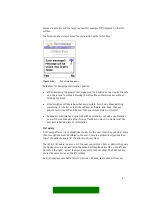single-line item with graphic
and heading
Figure 5-26.
small graphic (A), heading text (B), main text (C)
usage:
- menu lists
- selection lists, markable lists
- multiselection lists
There is a corresponding component for pop-up
windows.
single-line item with
large graphic
Figure 5-27.
large graphic (AB), main text (C)
usage:
- menu lists
- selection lists, markable lists
two-line item
Figure 5-28.
main text (ABC)
usage:
- menu lists
- selection lists
This layout has one text item that can extend to two
lines.
double item
Figure 5-29.
primary text, secondary text (ABC)
usage:
- menu lists
- selection lists
This layout has two text lines (primary text on top,
secondary text below). The second line may be
empty.
There is a corresponding component for pop-up
windows.
double item with graphic
Figure 5-30.
46