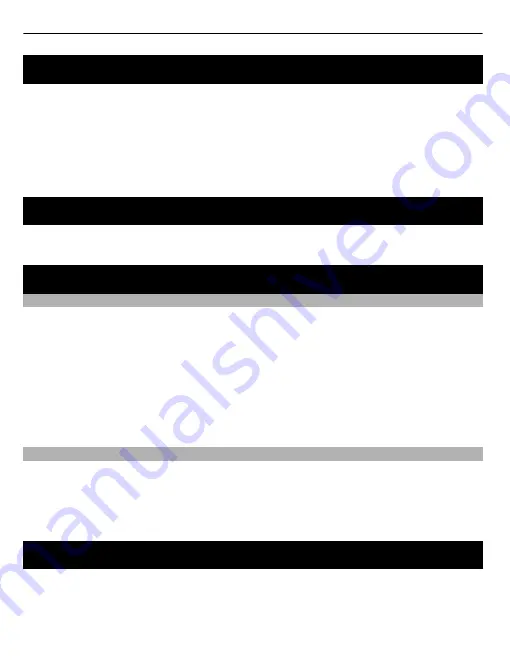
Update the software of your headset
1 On your computer, download and install the Nokia accessory software updater
app from www.nokia.com/support.
2 Your headset came with a USB cable. Open the USB cover, connect the micro-
USB end of the cable to the headset, then connect the standard USB end to your
computer.
3 Open the updater app, then follow the instructions shown on your computer. Do
not unplug the USB cable during the software update.
Change the language of the voice guidance
Open the app used to update the software of your headset, then follow the
instructions shown on your computer. You do not need to update the software.
Setting
Switch the voice guidance or ear detection off
If you'd prefer to use your headset without the voice prompts or the feature that
detects when the headset is in your ear, you can switch them off.
1 Put the headset to your ear.
2 Press and hold the menu key on the headset.
3 When asked to switch the ear detection on or off, press the menu key.
4 When asked to switch the voice guidance on or off, press the menu key.
To listen to the voice prompts again, press and hold the menu key.
Restore factory settings
1 Switch the headset on, then put the headset to your ear.
2 Press and hold the menu key, then follow the voice prompts.
After restoring the factory settings, you need to pair the headset with your phones
and other devices again.
Support
When you want to learn more about how to use your device, or if you're unsure how
your device should work, read the user guide thoroughly.
If you have an issue, restore the original factory settings.
If your issue remains unsolved, contact Nokia for repair options.
12














