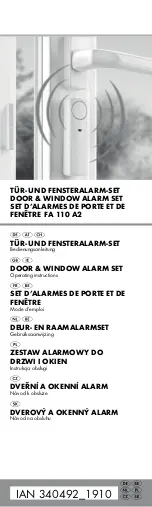EN - 35
Nokia Sleep
v1.0 | April 2018
Performing a factory reset of your Nokia Sleep
All data that wasn't synced before resetting your Nokia Sleep will be lost
permanently.
Factory resetting your Nokia Sleep allows you to delete all of the data stored on it. Factory
resetting completes the dissociation process.
Factory resetting your Nokia Sleep will not remove any of the data that was
synced from the Nokia Health Mate® app.
To reset your Nokia Sleep, perform the following steps:
1. Go to the
Settings
of your mobile device, select
Bluetooth
and locate Nokia Sleep in
the list of devices. Select the small icon to the right of the sleep sensor and select the
option to
Forget
or
Remove
the device.
2. Make sure to place the inner part of the Nokia Sleep out of its textile cover.
3. Put the lower part of the device towards you.
A notch with the word Reset below indicates the location of the reset button.
4. Unplug, then plug Nokia Sleep using the provided adapter.
5. Press and hold the Reset button for five seconds.
The LED on the back of the device will flash red three times, then flash green
continuously one time.
A flashing blue LED indicates that the reset procedure has been done successfully.
6. Put the inner part back into the textile cover.
Make sure to flatten the sensor all over its surface in the textile cover.