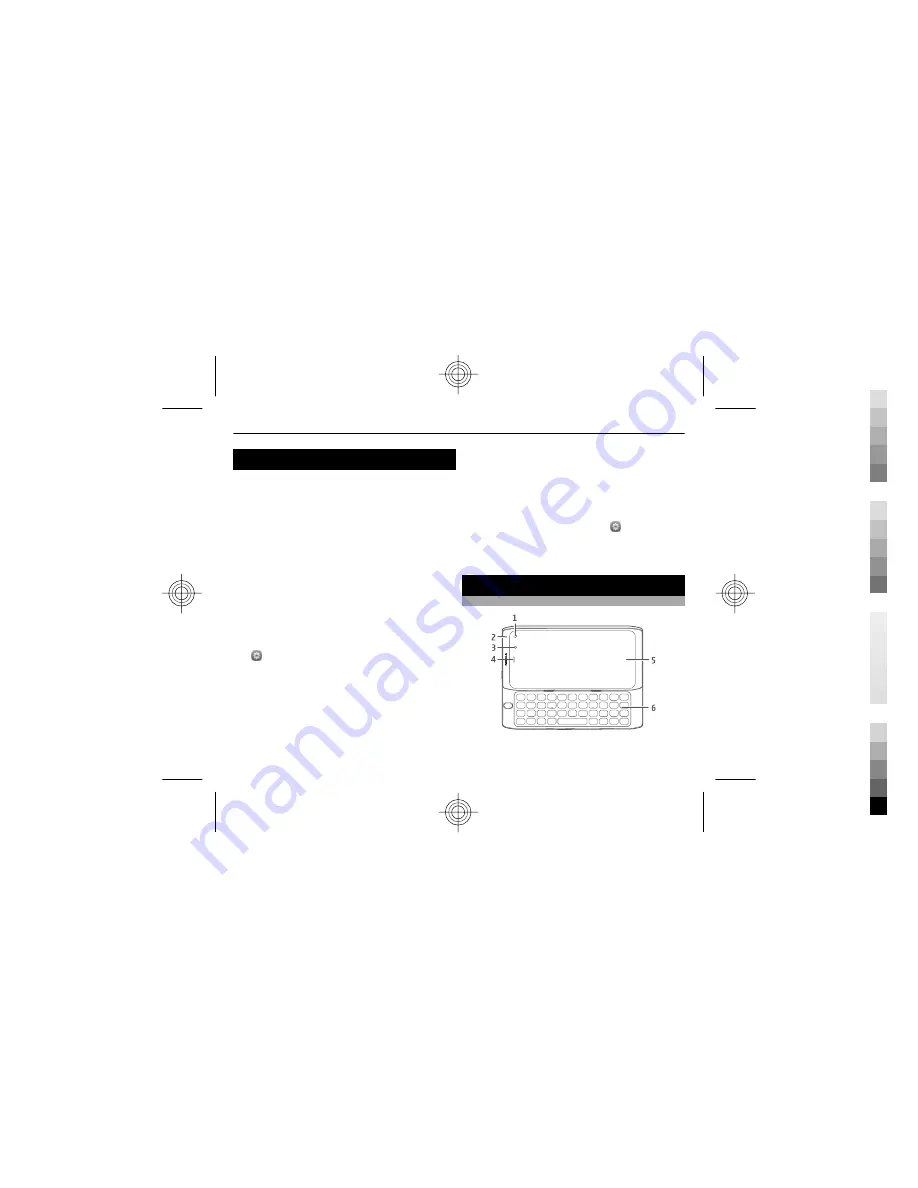
Welcome, developer!
This device is not commercially available. It is targeted to
application developers only and is subject to any
agreement made between you and Nokia regarding the
device, such as the product loan agreement (PLA).
The hardware and software of this developer device may
differ from any final commercial product.
The device contains the following:
•
The software development kit (SDK), which is a set of
programming tools to be installed on the
development host computer. The device contains the
SDK for Windows, Mac OS X, and Linux.
•
In-device tools, such as a terminal application and
Nokia Energy Profiler. Some of the tools have a
graphical user interface and can be found with the
other applications, others can only be used using a
command-line interface. To disable the tools, select
and
Security
>
Developer mode
, and deactivate
Developer mode
. Do not remove the tools.
Install the software development kit
1 Connect the device to the development host computer
using a data cable.
2 On the device, select
Mass storage
.
3 Using the file manager of your computer, browse to
the SDK directory on the device.
4 Select the correct installation file for your computer's
operating system:
SDK-installer-windows.zip
,
SDK-
installer-os-x.dmg
for Mac OS X, or
SDK-installer-
linux-32bit.bin
or
SDK-installer-linux-64bit.bin
for Linux.
5 Copy the file to your computer.
6 Double-click the file.
7 Follow the displayed instructions.
For more information on a tool, select and
Security
>
Developer mode
and the tool.
For support information, go to www.forum.nokia.com/
MeeGo.
Get started
Front
1
Front camera lens
2
Notification light
4
Cyan
Cyan
Magenta
Magenta
Yellow
Yellow
Black
Black















