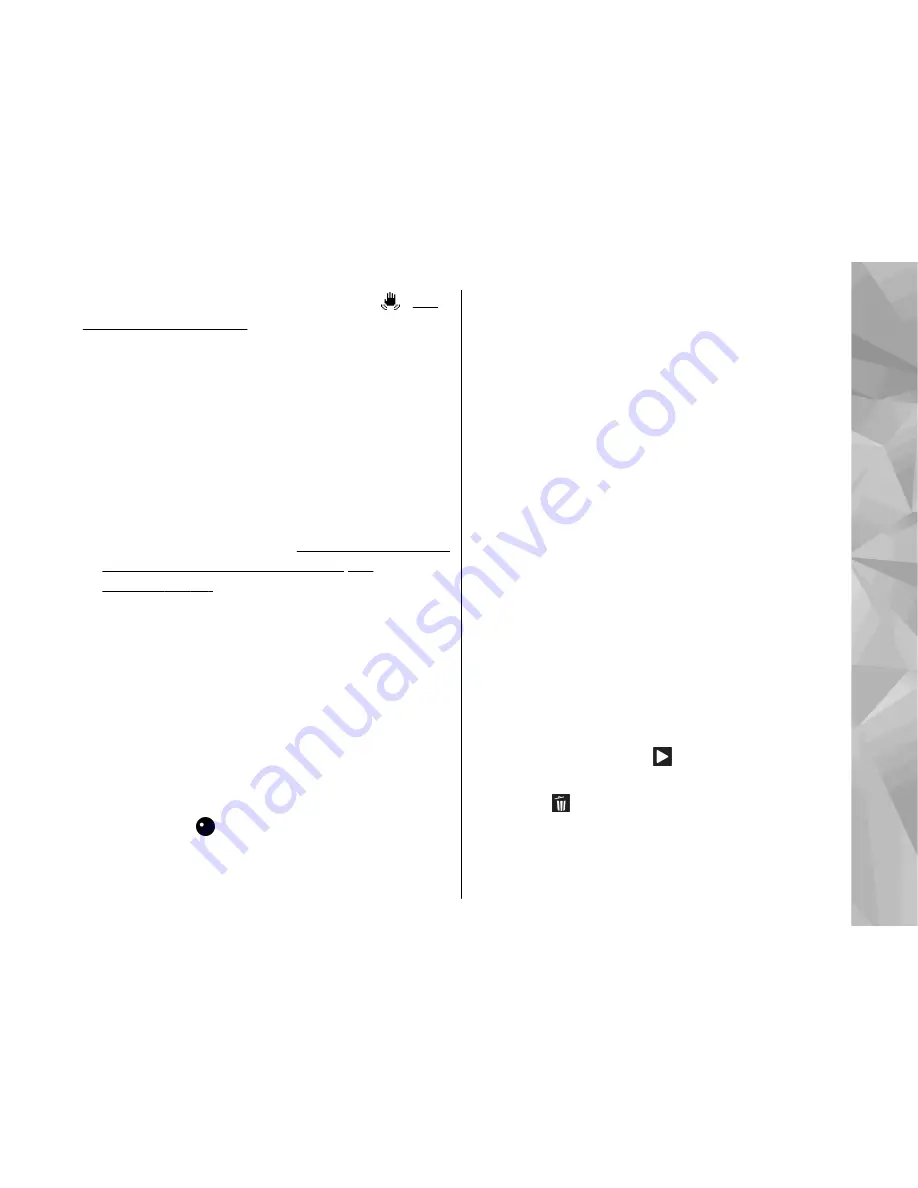
9
— The video stabilisation is turned on ( ).
See
"Video settings", p. 72.
To display all viewfinder indicators, select
Options
>
Show icons
. Select
Hide icons
to
display only the video status indicators, and during
the recording, the available record time, zoom bar
when zooming, and the selection keys.
Record videos
Before recording a video, note the following:
●
To make lighting and colour adjustments, scroll
through the active toolbar.
See "Setup settings—
adjust colour and lighting", p. 71.
See
"Scenes", p. 66.
●
To free memory for new video clips, transfer files
to a compatible PC using a compatible USB data
cable, for example, and remove the files from
your device. The device informs you when the
memory is full, and asks whether you want to
change the memory in use.
To record a video, do the following:
1.
If the camera is in the image mode, select the
video mode from the active toolbar.
2.
To start recording, press the capture key. The red
record icon ( ) is shown and a tone sounds,
indicating that recording has started.
3.
To pause recording at any time, press
Pause
.
Video recording automatically stops if recording
is set to pause and there are no keypresses
within a minute. Select
Continue
to resume
recording.
To zoom in or out of the subject, use the zoom
key in your device.
4.
To stop recording, select
Stop
. The video clip is
automatically saved to the
Images & videos
folder of Gallery. The maximum length of the
video clip depends on the available memory.
To activate the front camera, select
Options
>
Use
secondary camera
. To start recording a video,
press the scroll key. To zoom in or out, scroll up or
down.
After recording a video
After you record a video clip, select the following
from the active toolbar (available only if
Show
captured video
is set to
On
in the video settings):
●
To immediately play the video clip you just
recorded, select
Play
( ).
●
If you do not want to keep the video, select
Delete
( ).
●
To send the video clip using a multimedia
message, e-mail, or other connection methods,
such as Bluetooth connectivity, press the call key,
69
Ca
mera
Summary of Contents for N95
Page 1: ...Nokia N95 8GB User Guide Issue 1 1 ...
Page 13: ...power cord of any enhancement grasp and pull the plug not the cord 13 For your safety ...
Page 129: ...3 To remove the contact from the group select Yes 129 Contacts phonebook ...
Page 173: ...Guide d utilisation du Nokia N95 8GB Version 1 1 ...
Page 201: ...données vers le réseau comme l envoi de messages et de courriels 29 Votre appareil ...






























