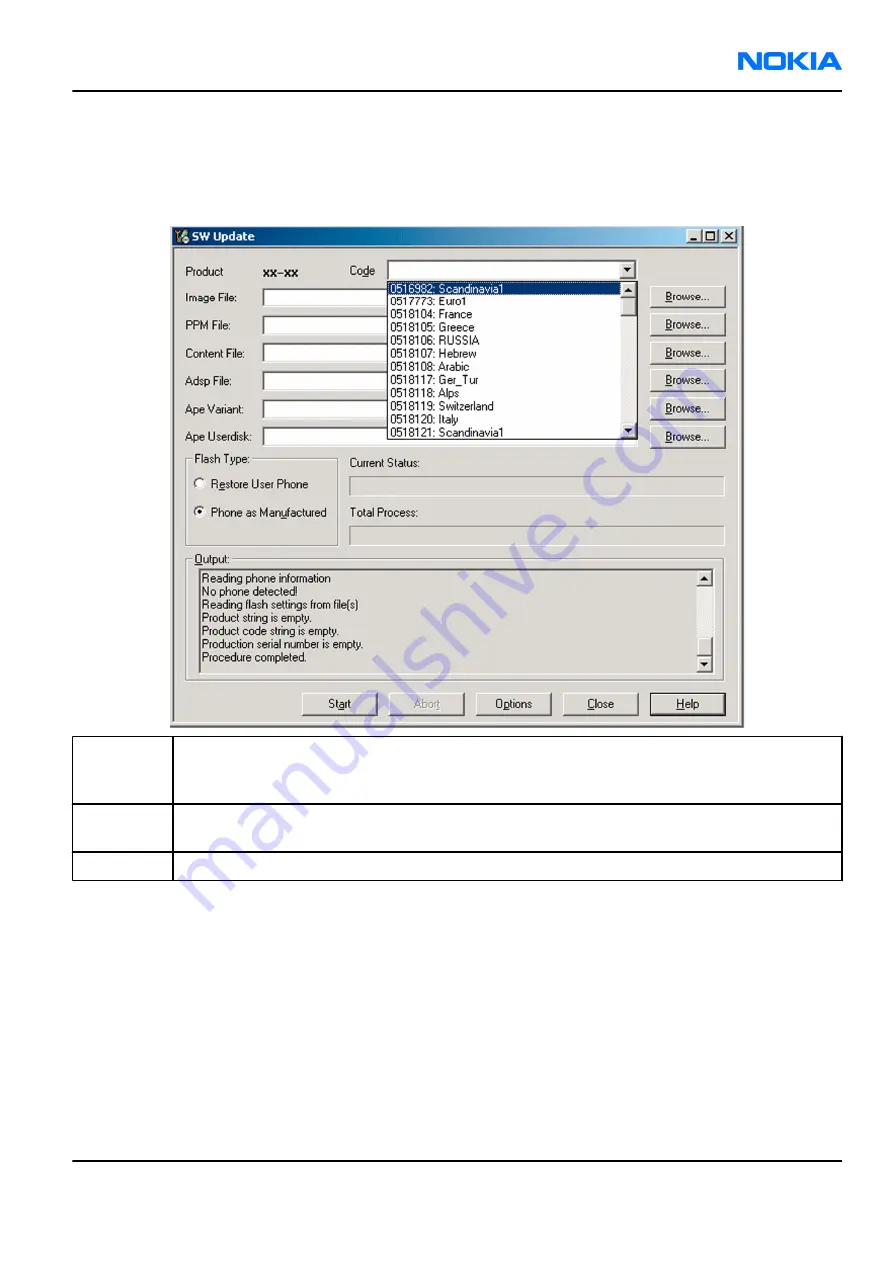
iii Choose the product manually from File
→
Open Product , and click OK.
Wait for the phone type designator (e.g. “RM-1” ) to be displayed in the status bar.
iv Go to Flashing
→
SW Update and wait until
Phoenix
reads the product data as shown in the following
picture.
Product
is automatically set according to the phone support module which was opened manually,
but the flash files cannot be found because the correct data cannot be read from the phone
automatically.
Code
must be chosen manually, it determines the correct flash files to be used. Please choose the
correct product code (can be seen in the phone type label) from the dropdown list.
Flash Type must be set to Phone as Manufactured.
v To continue, click Start.
Progress bars and messages on the screen show actions during phone programming, please wait.
RM-132; RM-133
BB Troubleshooting and Manual Tuning Guide
Nokia Customer Care
Issue 1
COMPANY CONFIDENTIAL
Page 6 –37
Copyright © 2006 Nokia. All rights reserved.






























