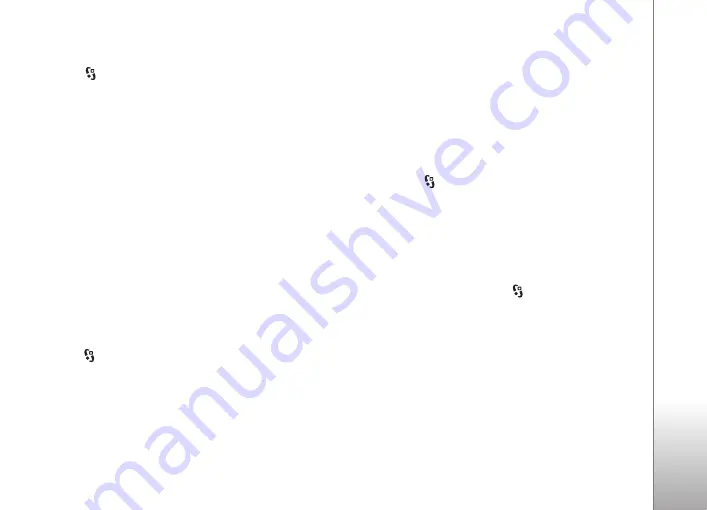
Med
ia
54
Copyright © 2008 Nokia. All rights reserved.
Playlists
Select >
Applications
>
Music player
>
Playlists
.
To view details of a playlist, scroll to the playlist, and
select
Options
>
Playlist details
.
Create a playlist
1.
Select
Options
>
Create playlist
.
2.
Enter a name for the playlist, and select
OK
.
3.
To add songs now, select
Yes
. To add songs later, select
No
.
4.
Select artists to find the songs you want to include in
the playlist. To add a song, press the scroll key.
5.
When you have made your selections, select
Done
. If a
compatible memory card is inserted, the playlist is
saved to the memory card.
To add more songs later, when viewing the playlist, select
Options
>
Add songs
.
Podcasts
To view all the podcast episodes available in your device,
select >
Applications
>
Music player
>
Podcasts
>
All episodes
.
The podcast episodes have three states: never played,
partially played, and completely played. If an episode is
partially played, it plays from the last playback position
the next time it is played. Otherwise, it is played from the
beginning.
Nokia Music Store
To access the Nokia Music Store, you must have a valid
internet access point in your device. To open Nokia Music
Store, select
>
Applications
>
Music player
>
Options
>
Go to Music store
.
Transfer music
You can buy music protected with WMDRM from online
music shops and transfer the music to your device.
To refresh the library after you have updated the song
selection in your device, select
>
Applications
>
Music
player
>
Options
>
Refresh library
.
Transfer music from PC
To synchronise music with Windows Media Player,
connect the compatible USB cable and select
Media
transfer
as the connection mode. You can transfer
WMDRM protected music files only using media transfer.
A compatible memory card needs to be inserted in the
device.
To use Nokia Music Manager in Nokia PC Suite, see the
Nokia PC Suite user guide.
Summary of Contents for N6210
Page 1: ...Nokia N6210 用戶指南 ...
Page 89: ...Nokia N6210 User Guide ...
















































