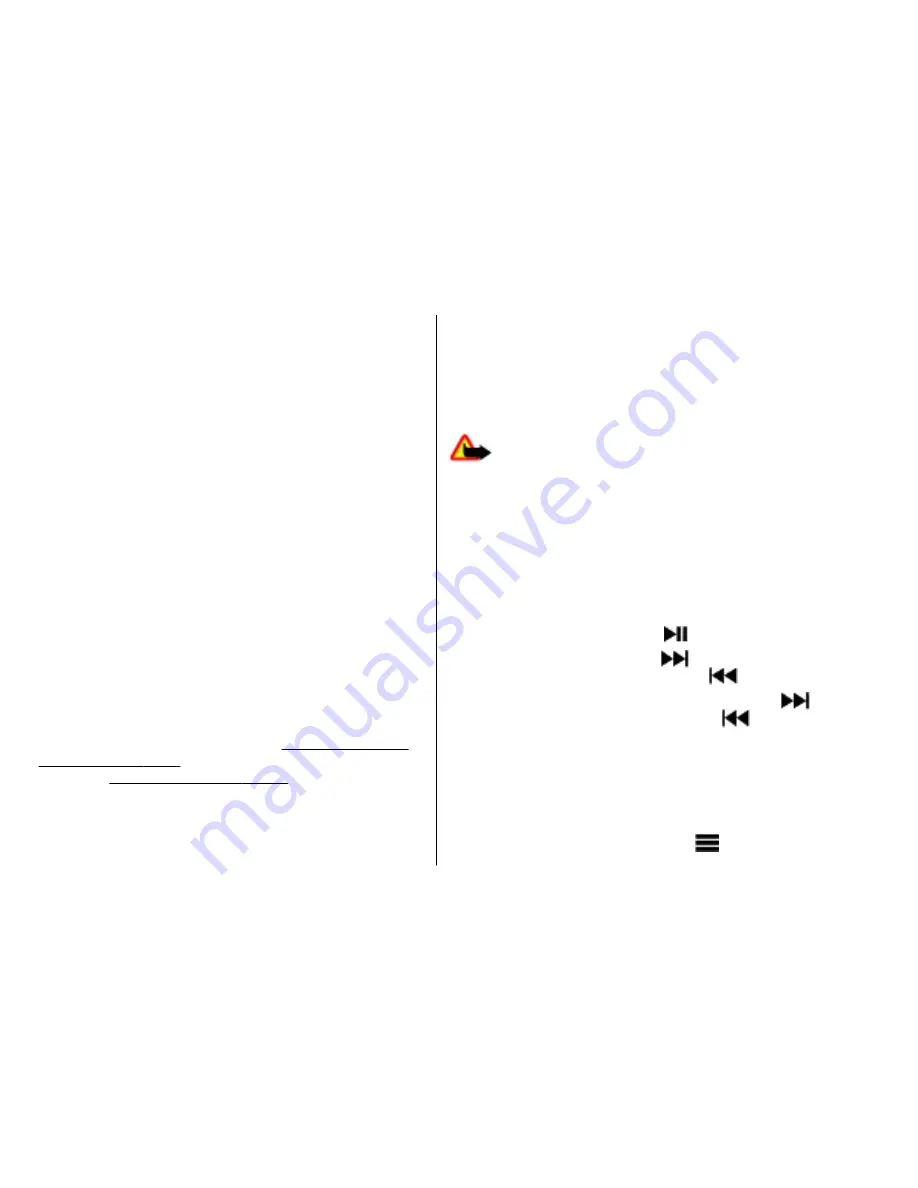
Music menu
Access your music and video files stored in the phone
memory or on the memory card, download music or video
clips from the web, or view compatible video streams
from a network server (network service).
To listen to music or play a video clip, select a file from
Playlists
,
Artists
,
Albums
, or
Genres
, and select
Play
.
To download files from the web, select
Options
>
Downloads
and a download site.
To update the music library after you have added files,
select
Options
>
Update library
.
Create a playlist
To create a playlist with your selection of music, do the
following:
1. Select
Playlists
>
Create playlist
, and enter the
name of the playlist.
2. Add music or video clips from the displayed lists.
3. Select
Done
to store the playlist.
Configure a streaming service
You may receive the streaming settings as a configuration
message from the service provider.
See "Configuration
setting service", p. 9.
You can also enter the settings
manually.
See "Configuration", p. 37.
To activate the settings, do the following:
1. Select
Options
>
Downloads
>
Streaming
settings
>
Configuration
.
2. Select a service provider,
Default
, or
Personal
config.
for streaming.
3. Select
Account
and a streaming service account from
the active configuration settings.
Play music tracks
Warning:
Listen to music at a moderate level.
Continuous exposure to high volume may damage your
hearing. Do not hold the device near your ear when the
loudspeaker is in use, because the volume may be
extremely loud.
To adjust the volume level, press the volume keys of the
phone.
Operate the music player with the music player keys or
similarly with the virtual keys on the display.
To start or pause playing, press
.
To skip to the next track, press
. To skip to the
beginning of the previous track, press
twice.
To fast forward the current track, press and hold
. To
rewind the current track, press and hold
. Release the
key at the position you want to continue the music
playback.
To stop the music player, press and hold the end key.
In the music player menu, you can use the following
shortcuts:
To switch to the music menu, select
.
Media
© 2008 Nokia. All rights reserved.
44
Summary of Contents for N5220
Page 6: ...Index 69 Contents ...
















































