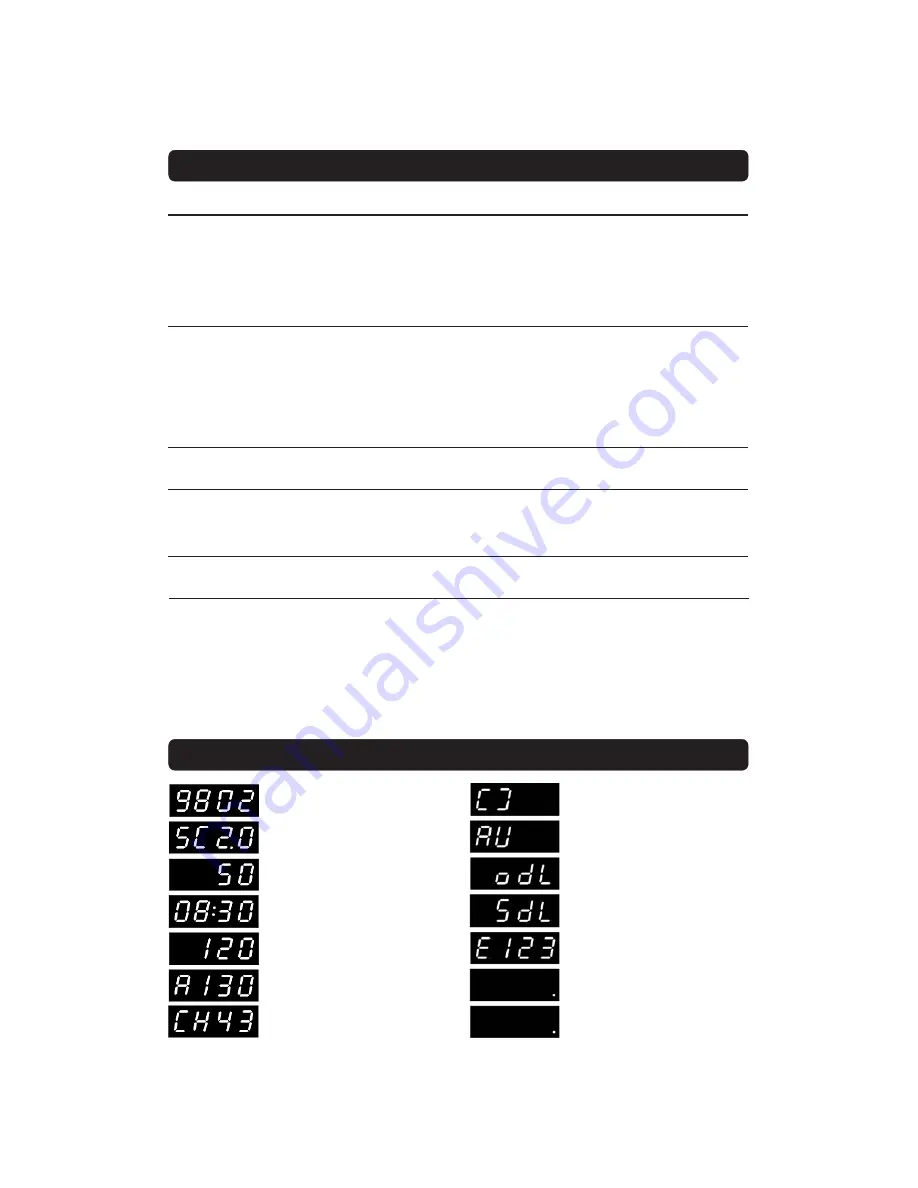
GB 47
PROBLEM SOLVING
FRONT PANEL DISPLAY
Problem
The remote control is not working.
You see the on-screen message.
Viewing card error.
You have forgotten your secret PIN
code.
CA Module is not working.
No picture.
Possible causes
Battery exhausted.
Remote control is incorrectly
aimed.
The Mediamaster is in standby
mode.
The Mediamaster can’t recognise
your Smartcard.
CA module is not installed.
CA module is not correctly
inserted.
CA module is inserted but not
working correctly.
What to do
Change the batteries (both).
Aim the remote control at box.
Check that nothing blocks the front
panel.
Check if (.) is flashing on the front
panel display when you press a button.
If not replace the batteries (both).
Check that you are using the proper
Smartcard. Check that the Smartcard
has been correctly inserted with the
gold chip downwards. If the problem
persists, you may have a problem with
the card.
Contact your dealer or Service Pro-
vider.
Contact your Service Provider.
Check that the CA module has been
correctly inserted.
Contact your dealer or Service Pro-
vider.
Eject the CA module and reinsert it
again.
Please note:
The first thing to do before sending the Mediamaster to service is to:
1: Perform ”Diagnostic” procedure in System Information menu.
2: Try downloading new software into the Mediamaster.
With this procedure, the new software may solve the problem in the quickest and most efficient way.
See the relevant section ”Receiver Upgrade” earlier on in this manual.
What to do if you can’t solve the problem
If you have tried all of the actions suggested above, without solving the problem, please contact your
dealer or Service Provider.
Channel number in TV mode.
The Mediamaster is in standby
mode, and current time is shown.
In TV mode.
Channel number in radio mode.
Flashes when pressing a button
on the remote control.
RF channel in tuning mode.
Lights when no signal is being re-
ceived.
When power-up, boot version,
product family and system software
version is shown.
When starting from standby, prod-
uct variant and system software
version is shown.
Remaining time in percent during
the download procedure.
In video mode.
Error messages. For service per-
sonnel
When downloading new software
via the air.
When downloading new software
via the Serial RS232 socket.




































