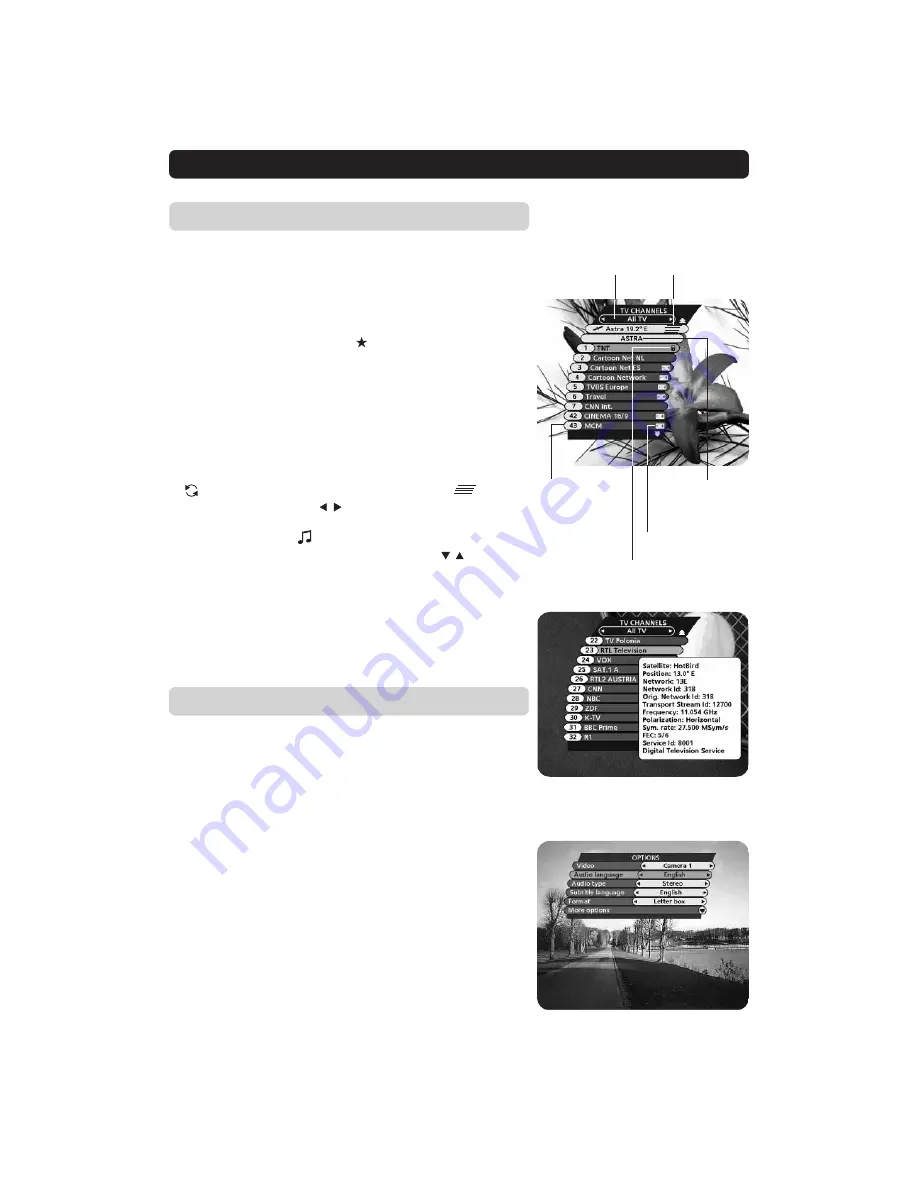
GB 25
VIEWING MODE
Network
name
Channel
number
and
name
Name of the
Channel list
Indicates a
closed satellite
Indicates a
locked channel
Indicates a
scrambled
channel
List of TV and radio channels
At the channel search procedure, two channel lists are created.
One list named “All TV” containing all channels, and another
named “Free TV” containing only free channels.
In the “All TV” list scrambled channels are marked with a picture
of a Smartcard (if this information is transmitted in the signal) and
locked channels are marked with a padlock.
If you have performed a new channel search, the new channels
found will be marked with a star
in the “All TV” list.
When viewing TV or listening to radio channels you can access
the channel list by pressing
OK
. The lists are sorted by satellite,
network and channel.
At the top of the menu you will see the name of the list. The cur-
rent list is the one in which the channel you are watching right
now is located.
• If the list contains a large number of channels, you can close
satellites or networks to reduce the number of channels. You
open/close a satellite or network by marking it and pressing
. A closed satellite/network is indicated with .
Change channel lists with .
To open the radio channel list you first have to enter radio mode
by pressing “
EXIT TV
” and then
OK
.
You can change channel by stepping with the buttons or
enter the channel number with the numeric buttons on the re-
mote control.
Press
OK
when a channel name is highlighted to start watching/
listening to it.
To change one channel list page at a time, use the
double arrow
buttons.
You can also get more information about a marked (highlighted)
channel by pressing the “
i
” button.
Options (green button)
By pressing the
OPTION
button, you open a menu in which it is
possible to enter
temporary
settings. The menu will only appear
if the programme contains any options to change.
Settings made in this “options menu” are only valid for the pro-
gramme you currently are watching. If you leave the programme
and return to it again, the temporary settings will be gone.
Audio language
If available, you can select among the different languages being
broadcast.
Subtitle language
If available, you can select among different subtitle languages. If
you select “OFF”, you will not get any subtitling at all.
Format
If you have a TV set with a 4:3 picture format, and the transmis-
sion is in 16:9, you can select Fullscreen or Letterbox to change
display format. Fullscreen will fill up the screen vertically, but cut
off some information from the left and right sides of the picture.
Letterbox will give a complete picture, but leave black areas at
the top and bottom.
Summary of Contents for MEDIAMASTER 9800 S
Page 1: ...Owner s Manual MEDIAMASTER 9800 S ...
Page 47: ......
















































