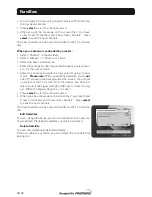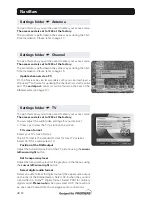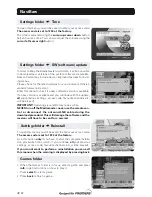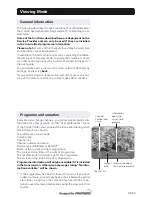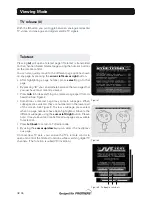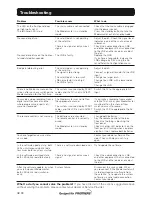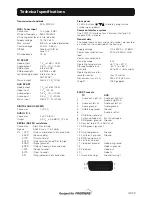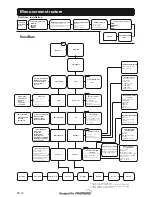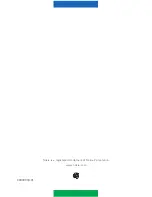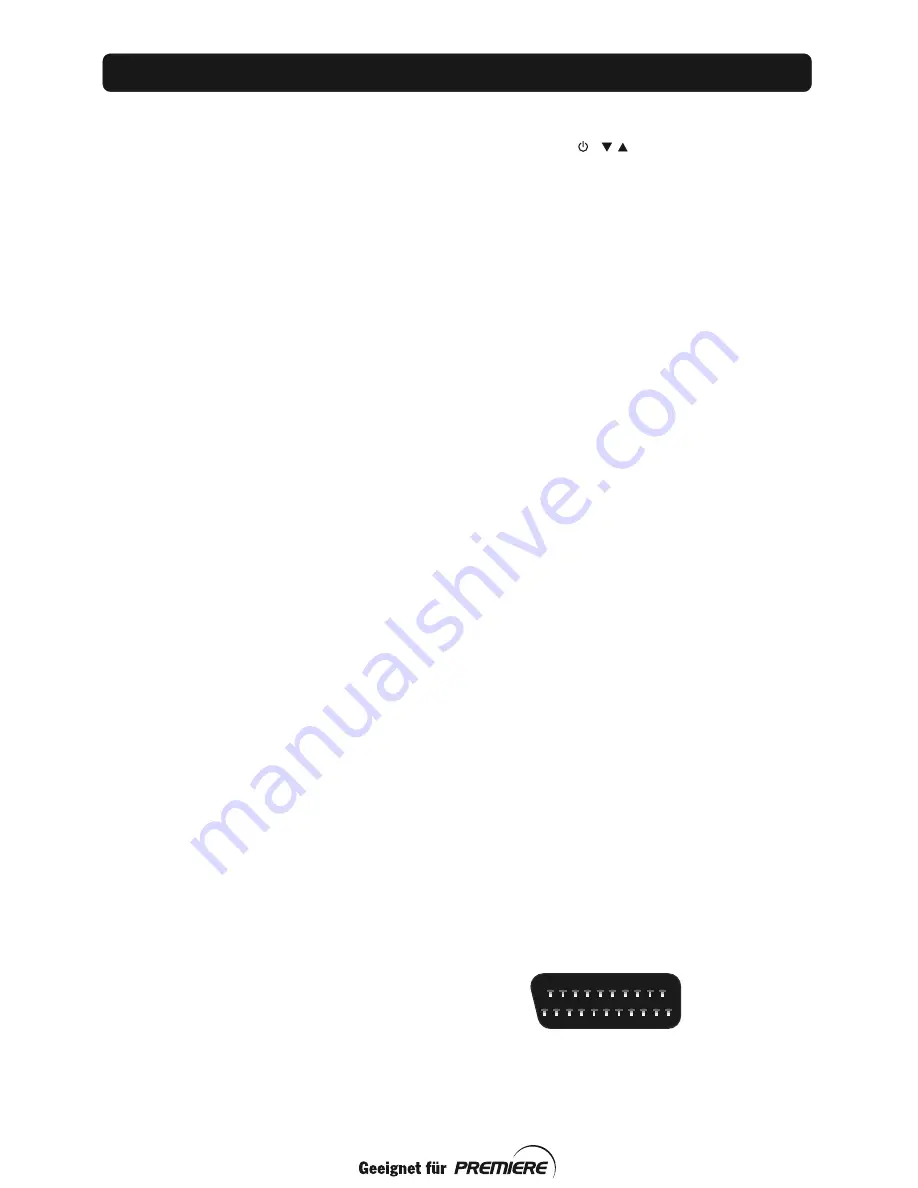
GB 39
Transmission standards
DVB, MPEG 2
LNB / Tuner input
Connector
1x F-type (LNB)
RF input frequency
950-2150 MHz
RF input power level -20 to -65 dBm
Supply voltage
13 /18 V
±
5%
Max. current
500 mA, overload protected
Control voltage
22 kHz, 0.65 V
pp
DiSEqC
Tone burst A/B or
Level 1.2
RF impedance
75
Ω
TV SCART
Video output
1 V
pp
(
±
1 dB) / 75
Ω
Audio output
0.5 V
rms
/ R
L
>10 k
Ω
RGB output
Internal RGB
RGB bandwidth
5.8 MHz
±
3 dB
Fast blanking output Internal or from
AUX SCART
Status output
0/6/12 V / R
L
10 k
Ω
AUX SCART
Video output
1 V
pp
(
±
1 dB) / 75
Ω
Video input
1 V
pp
/ 75
Ω
Audio output
0.5 V
rms
/ R
L
>10 k
Ω
Audio input
0.5 Vr
ms
/ R
L
>10 k
Ω
Status input
0/6/12 V / R
L
>10 k
Ω
DIGITAL AUDIO (S/PDIF)
Connector
1 x RCA
AUDIO R L
Connector
2 x RCA (R+L)
Output
0.5 V
rms
±
0.5 dB/ R
L
10 k
Ω
SERIAL (RS 232) serial data
Connector
9-pin D-sub male
Signals
RS232, max. 115.2 kbit/s
Pin 1 DCD
(Data carrier detect) not connected
2 RXD
(Receive data)
3 TXD
(Transmit data)
4 DTR
(Data terminal ready) Set to high
5 GND
(Signal ground)
6 DSR
(Data set ready) not connected
7 RTS
(Ready to send)
8 CTS
(Clear to send)
9 RI
(Ring indicator) not connected
Front panel
2 LEDs, Buttons: , (stand-by, programme
number up and down)
Common Interface system
One PCMCIA Interface for a Common Interface CA-
module. DVB standard.
General data
The model code, variant and serial number, are located
on a label on the underside of the housing.
Supply voltage
110-240V AC, 47-63Hz
Power consumption max
20 W at 500mA LNB
load
Power consumption in
stand-by mode
5 W
Operating temperature
+5
°
C to +40
°
C
Storage temperature
- 40
°
C to +65
°
C
Humidity
25 to 90 % rel humidity
Operating distance for
remote control
max 10 metres
Dimensions (w x d x h)
250 x 275 x 80 mm
Weight
1050 g approx
SCART sockets
TV
AUX
1
Audio out right ch.
Audio out right ch.
2
-
Audio in right ch.
3
Audio out left ch.
Audio out left ch.
4
Audio ground
Audio ground
5
RGB blue ground
Ground
6
-
Audio in left ch.
7
RGB blue signal out
-
8
Switch voltage out
Switch voltage in
9
RGB green ground
Ground
10 Connect to pin 10 in AUX scart
11 RGB green signal out -
12 -
-
13 RGB red ground
Ground
14 Fast blank. ground
Ground
15 RGB red signal out
-
16 Fast blanking out
-
17 Video out ground
Video out ground
18 -
Video in ground
19 Video out
Video out
20 -
Video in
21 Ground (casing)
Ground (casing)
1
21
2
20
Technical specifications
Summary of Contents for MEDIAMASTER 211S
Page 1: ...Geei gnetf ürPr em i er e User Guide ...
Page 2: ......
Page 4: ...GB 4 ...
Page 41: ......
Page 42: ...Nokia is a registered trademark of Nokia Corporation www nokia com 00000318 01 ...