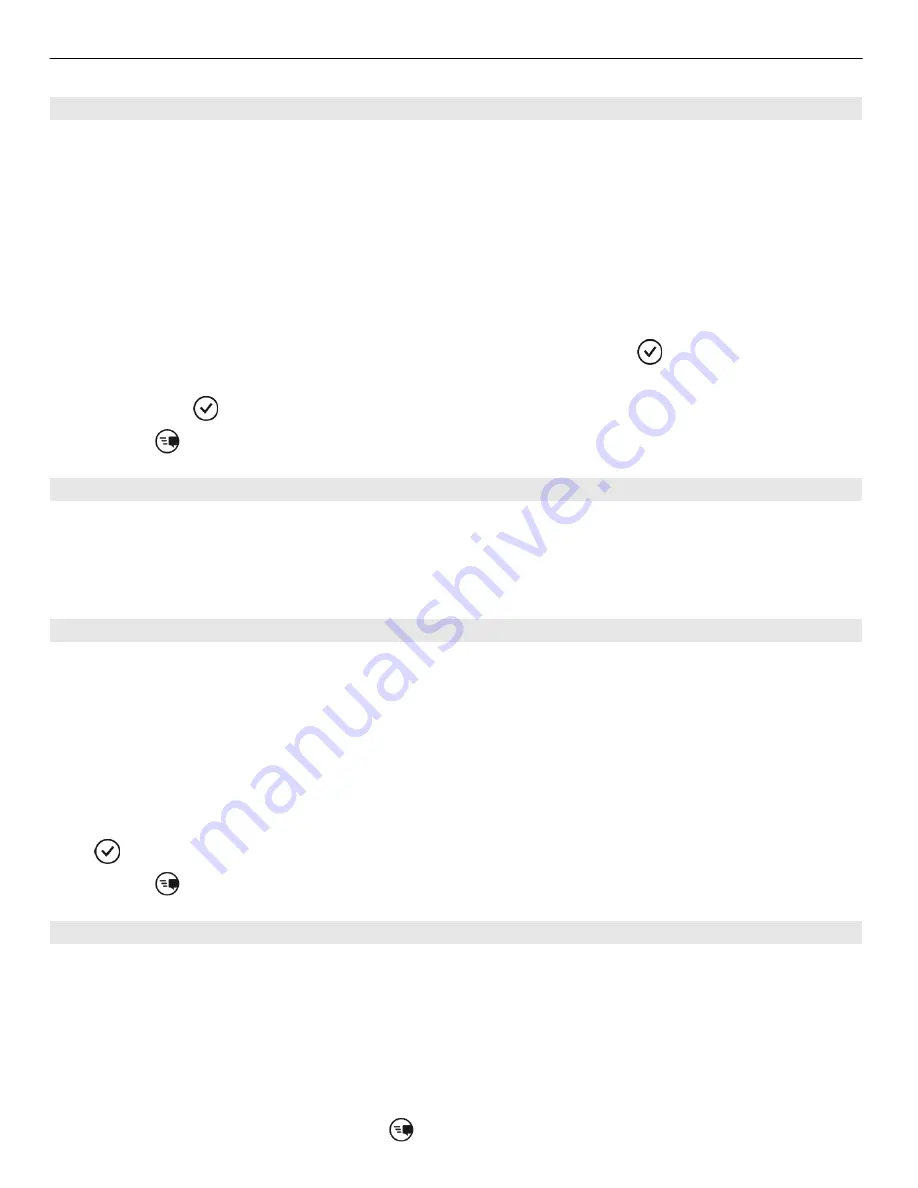
Change your profile picture
When you set up a Facebook or Windows Live account on your phone, your profile
picture from one of these social networking services also becomes the picture in your
contact card on your phone. If you change your picture on your phone, you can update
your Facebook and Windows Live profiles at the same time.
Select
People
, and swipe to
all
.
1 Select your own contact card and your picture.
2 Select your picture again, and in the Pictures hub, select a new picture.
3 Drag the picture around to adjust the cropping, and select .
4 To set where to update your picture, select
Post to
, select or clear the check boxes,
and select .
5 Select .
See your friends' status updates
After you set up social networking services on your phone, you can follow your friends'
status updates in the People hub.
Select
People
, and swipe to
what's new
.
Post your status
If you feel like reaching out to your friends, let them know what's on your mind. Post
your status to the social networking services that you use.
Select
People
, and swipe to
all
.
1 Select your own contact card and
post a message
.
2 Write your message.
3 In the
Post to
field, select the check box next to each account to post to, and select
.
4 Select .
Write on your friend's wall
In Facebook, you can contact your friends by writing on their Facebook wall or by
commenting on their status updates.
Select
People
.
1 Swipe to
all
.
2 Select a Facebook friend's profile and
write on wall
.
3 Write your message, and select .
38 Contacts & social networking services






























