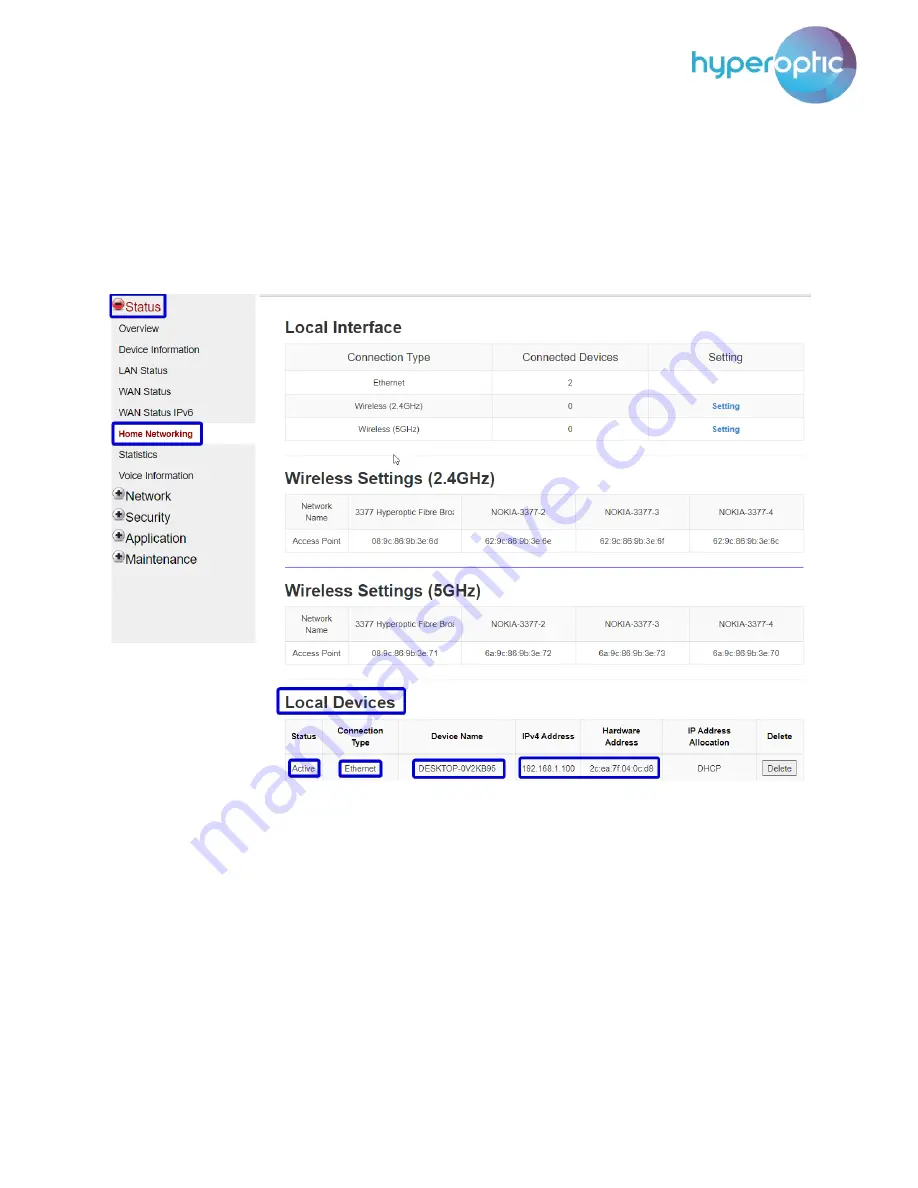
Nokia HA-140W-B admin manual
5
LAN clients (admin account)
To check the number of LAN clients connected, log into your router (page 2). To check leased IPv4
addresses and to check which clients are connected via ethernet or via Wi-Fi, navigate to section
Status >
Home Networking
(see image 4). The
Local Devices
section will show all connected devices (i.e. all devices
using the
router’s
Wi-Fi and/or Ethernet network). The list of connected devices is refreshed every 60
seconds.
Image 4. List of WLAN and Ethernet LAN clients




















