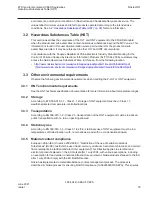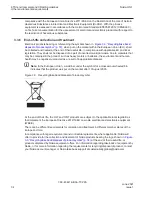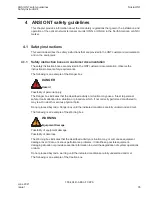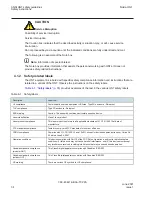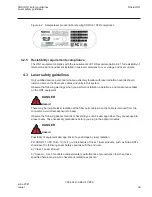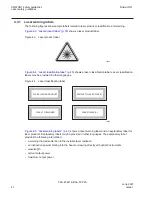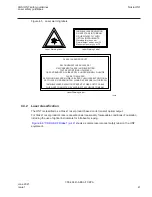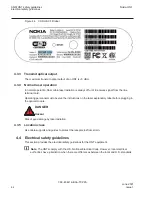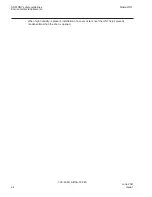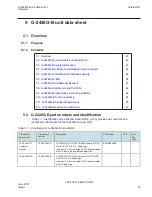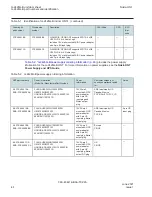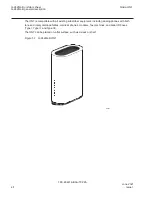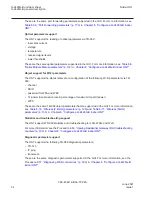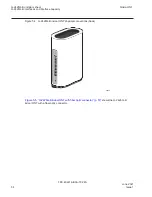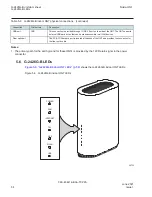Reviews:
No comments
Related manuals for G-2426G-B

1
Brand: Qongle Pages: 13

Sidekick
Brand: Ocens Pages: 2

Sport Pace Wireless
Brand: Jabra Pages: 2

N2W V4.1
Brand: O muvit Pages: 20

CIS-ACWAP
Brand: CIS Pages: 27

SP918GK
Brand: MicroNet Pages: 46

Dual-Band Wi-Fi Kit 600
Brand: BT Pages: 6

E22-400M30S
Brand: Ebyte Pages: 13

Point 500
Brand: IBM Pages: 44

EA6700
Brand: Linksys Pages: 124

TEW-635BRM - Wireless Router
Brand: TRENDnet Pages: 13

RG-AP740-I Series
Brand: Ruijie Pages: 31

Bluetooth CE Bus PhoneDongle
Brand: Motorola Pages: 17

2247
Brand: Motorola Pages: 2

3347W
Brand: Motorola Pages: 1

WiNG 5
Brand: Motorola Pages: 802

WiNG 5.6
Brand: Motorola Pages: 1048

WiNG 5.4.2
Brand: Motorola Pages: 836