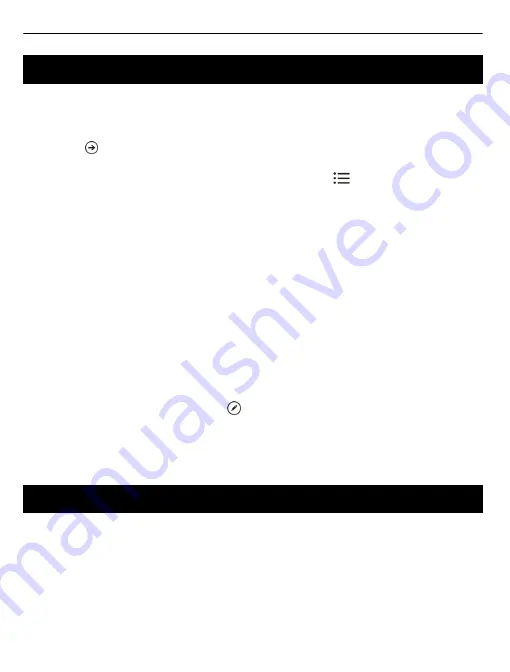
Get assistance when commuting
Reduce your commuting stress – Nokia Drive learns your daily routes and gives you
real-time info on traffic conditions and incidents.
Set up my commute
1 Select
>
Nokia Drive
.
2 When you open Nokia Drive for the first time, you may be asked to set up the my
commute feature. To set up the feature later, select
>
Settings
>
My
Commute
>
Perform the Quickstart setup
.
3 Search for your home and work address, then type in the time you usually go to
work and head back home.
You can see info on the traffic conditions and estimated travel time for your next
commute on the Nokia Drive live tile on the start screen. You also get real-time info
on traffic conditions and incidents while driving.
Start your commute
On the start screen, select the Nokia Drive live tile. Your phone suggests a destination
based on the current time. To set off to the suggested place, select
COMMUTE
.
The more you use my commute, the more it learns – if you drive to a destination more
than once, the destination is saved as a favourite.
Tip:
To use a favourite as your destination, for example, to go to the gym instead of
home, select the live tile, then select .
This feature is available for selected regions around the world. More regions are
constantly being added.
The availability of traffic info may vary according to the region and country.
See your next commute on the start screen
You can see info on the traffic conditions and estimated travel time for your next
commute on the Nokia Drive live tile on the start screen.
When you have set up my commute, the Nokia Drive tile on the start screen shows
info for your next commute.
The flip side of the live tile gives you a destination prediction and the estimated time
it takes you to get there. You may need to wait a while until the tile flips.
6
Get assistance when commuting









