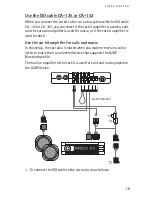G e t t i n g s t a r t e d
7
■
Input device
You can operate the car kit using the
input device. The device is provided with
the Navi wheel that you can turn or
press.
Turn the wheel to adjust the volume
when you are using the mobile phone or
music device connected to the car kit.
Press the wheel for other tasks, for example, to handle calls.
■
Switch the car kit on or off
If you are not certain whether the ignition sense wire is connected or
not, consult with the technician who installed the car kit.
Switch on
If the ignition sense wire is connected, turn on the car ignition. When
the car kit is switched on, the indicator light of the input device turns
on.
If the ignition sense wire is not connected, press and hold the Navi
wheel for about 2 seconds. Alternatively, turn on the ignition, start
driving, and wait until the built-in motion sensor switches the car kit on
automatically.
After the car kit is switched on, it tries to make a Bluetooth connection
to the mobile phone that was last used with it.
Switch off
If the ignition sense wire is connected, turn off the car ignition. If you
have a call in progress on your mobile phone connected to the car kit,
the car kit switches off after you end the call.
If the ignition sense wire is not connected and you are not using your
phone connected to the car kit for calling, do one of the following: