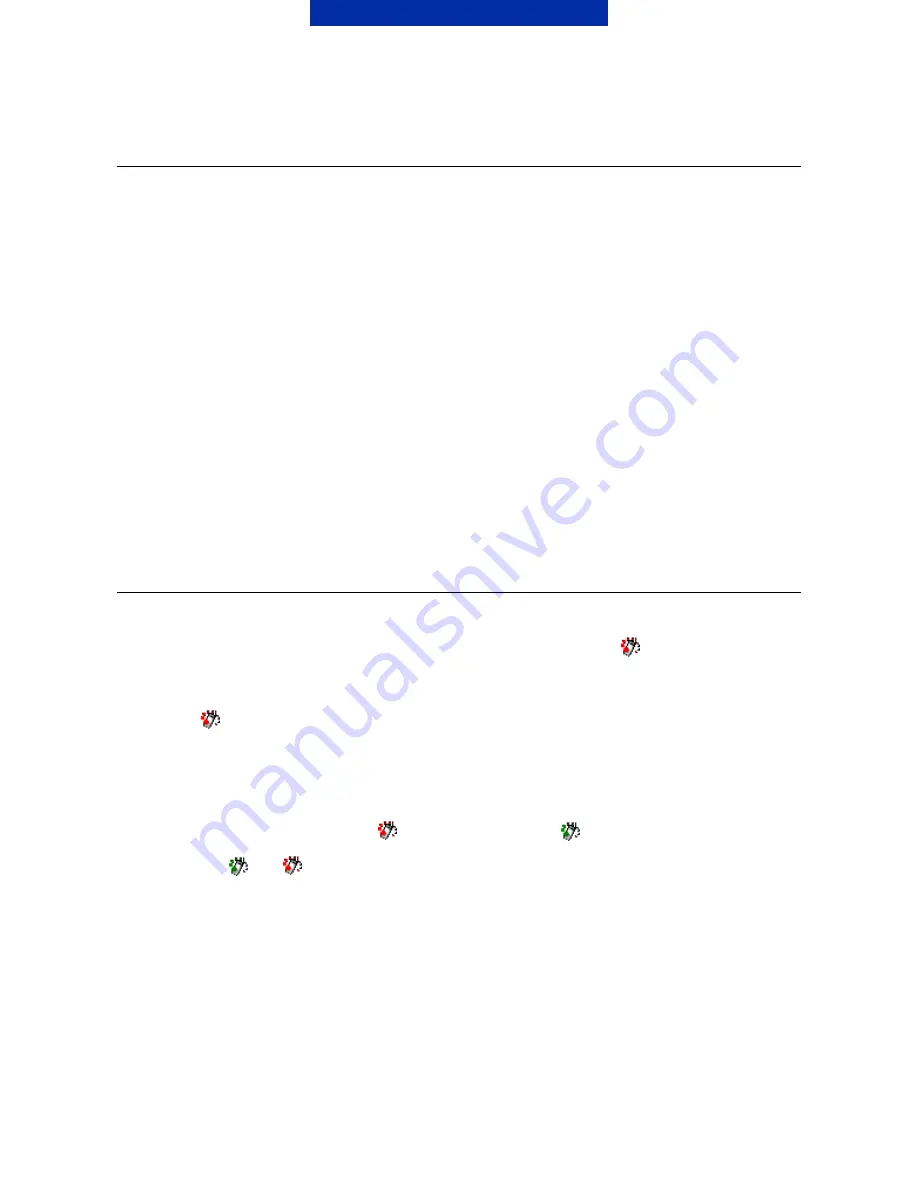
2/7
3. GENERAL THINGS ABOUT THE DRIVER
Cardphone 2.0 as a modem and Monitor
Because of the design limitations, you cannot run a Cardphone 2.0 monitor and use the
Nokia Cardphone 2.0 as a dial-up modem simultaneously?. So, after the modem speed
selection in the Nokia Cardphone 2.0 monitor, you should close the monitor program and run
the dial-up networking via the Card Phone modem. This is also the case for editing
Phonebook and for SMS management.
Power Up/Down feature
Please note that if you want to save on the power consumed by the Nokia Cardphone 2.0
and to avoid EM radiation usage in some specific environment, you are advised to select the
power down function located at the monitor or tray icon, or to remove the Nokia Cardphone
2.0 device manually from the PC card slot. To power up again, just select the power up
function located at the tray icon, or plug in the Nokia Cardphone 2.0 again.
4. USING THE USER INTERFACE
1.
Insert the Nokia Card Phone 2.0 device into the PC card slot. A“
”icon is shown in the
system tray in the bottom right of the screen. If not then click the Windows logo on the
top left corner and select from the menu "Today".
2.
If the “
”icon appears on the system tray, it means that the Nokia Card Phone 2.0 is
powered down, and the COM port is not available for access. You must power up the
Nokia Card Phone 2.0 before use. Please read below.
3.
When the Nokia Card Phone 2.0 is being powered up, if your SIM requests the PIN
code, the PIN code request prompt will be shown. Enter the PIN code and click OK. Do
not open the COM before the “
”icon has changed to “
”.
4.
Click the “
” or “
” icon, and a pop-up menu will be shown (Figure 1):
-
“
Open Monitor
”: Open the Nokia Card Phone 2.0 Monitor. Please note that when the
monitor is open, the COM port is not available for access i.e. for dial-up).









