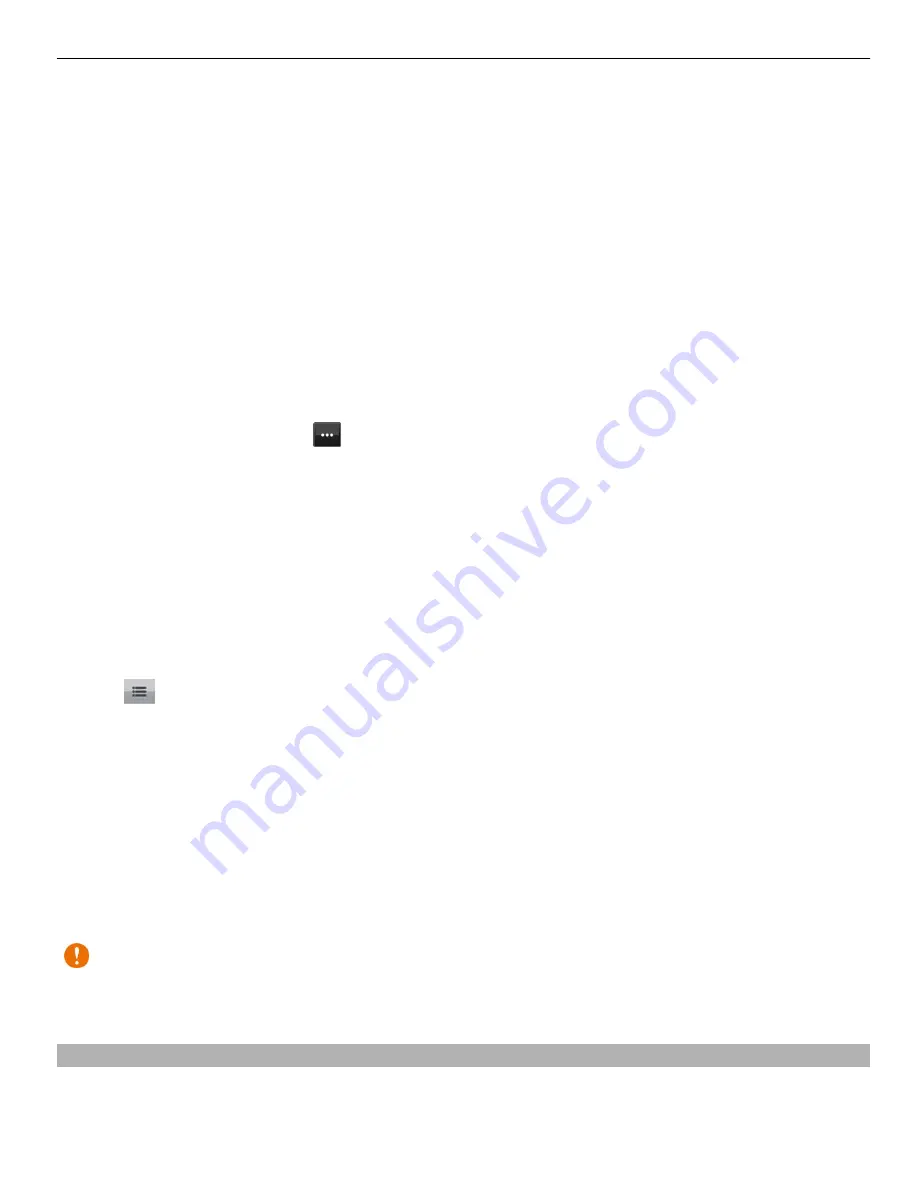
To check in, you need an active internet connection and a Nokia account. To share your
location, you also need a social networking service account. The supported social
networking services vary by country or region.
1 Sign in to your Nokia account, or, if you do not yet have one, create the account.
2 It is possible to share your location on the social networking services that you use.
When you use Check in for the first time, you can set your account credentials for
the services that you use.
3 Select your current location.
4 Write your status update.
You can post only to selected services that you have set up. To exclude a service,
select the service logo. To exclude all the services, keeping your location and status
update private, clear the check box marked with
and post on
. To set up a new
service account, select .
5 Select
Check in
.
You may also be able to attach a picture to your post, depending on the social
networking service.
Tip:
You can also check in a location directly from Maps, from a location's details page.
In Maps, select the location on the map and the information area at the top of the screen.
On the details page, select
Share
.
View your Check in history
Select .
Checking in and sharing your location requires an internet connection. This may involve
the transmission of large amounts of data and related data traffic costs.
The social networking services are third-party services and not provided by Nokia. Check
the privacy settings of the social networking service you are using as you may share
information with a large group of people. The terms of use of the social networking
service apply to sharing information on that service. Familiarise yourself with the terms
of use and the privacy practices of that service.
Important:
Before sharing your location, always consider carefully with whom you
are sharing. Check the privacy settings of the social networking service you are using,
as you might share your location with a large group of people.
Report incorrect map information
If you notice that information on the map is incorrect or missing, report it to Nokia.
Select a place from the map, its information area at the top of the screen, and
Report
.
Maps 85






























