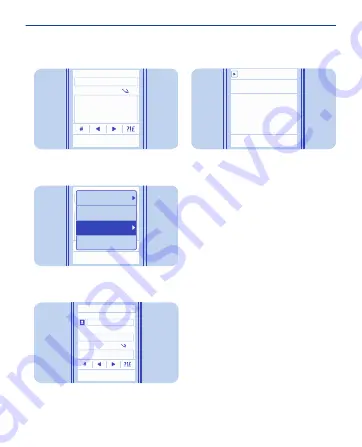
Clear
Subject:
Message:
Hi, how are you?
Thanks
Options
abc
Write the subject and your message.
6
Back
Subject:
Message:
#
abc
Hi Anna,
Hi, how are you?
Thanks
Writing options
Quick text
Save to Drafts
Attach
Tip:
To attach a file, select
Options
>
Attach
.
To:
Subject:
Message:
abc
Anna
Thanks
Hi, how are you?
Send
Select
Send
.
7
Reply
Hi, how are you?
Thanks
Today, 14:29
Tip:
To reply to a mail, open the mail,
then select
Reply
.
41






























