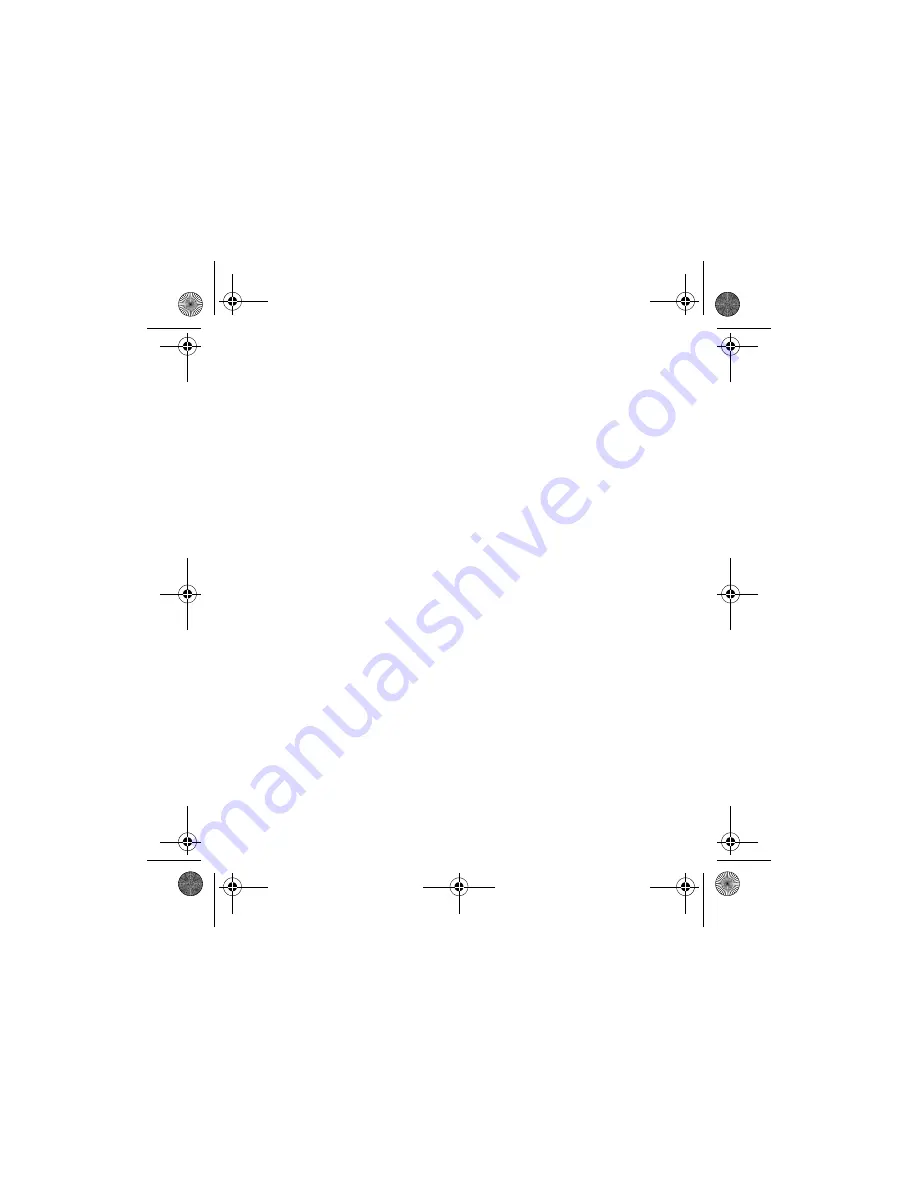
B a s i c u s e
16
■
Switch the call between the headset and mobile
device
To switch the call from the headset to a connected device, press and hold
the multifunction key for about 4 seconds (the headset switches off), or
use the keys of your device. To switch the call back to the headset, switch
on the headset (and connect it to your paired device), or press and hold
the multifunction key for about 2 to 3 seconds (when the headset is on).
■
Clear pairings or reset the headset
To clear all the pairing settings from the headset when the headset is on,
press and hold the multifunction key, and move your finger three times on
the touch-sensitive area toward the multifunction key. The indicator light
alternates between red, green, and blue twice. After the settings are
cleared, the headset enters the pairing mode for about 5 minutes (the
indicator light flashes blue quickly).
To reset the headset if it stops functioning even though it is charged, plug
the charger into the headset while you press and hold the multifunction
key. The reset does not clear the pairing settings.
HS-106W_UG_en1_with_FCC&IC_notice.fm Page 16 Monday, March 10, 2008 4:55 PM





















