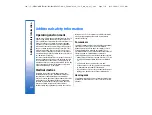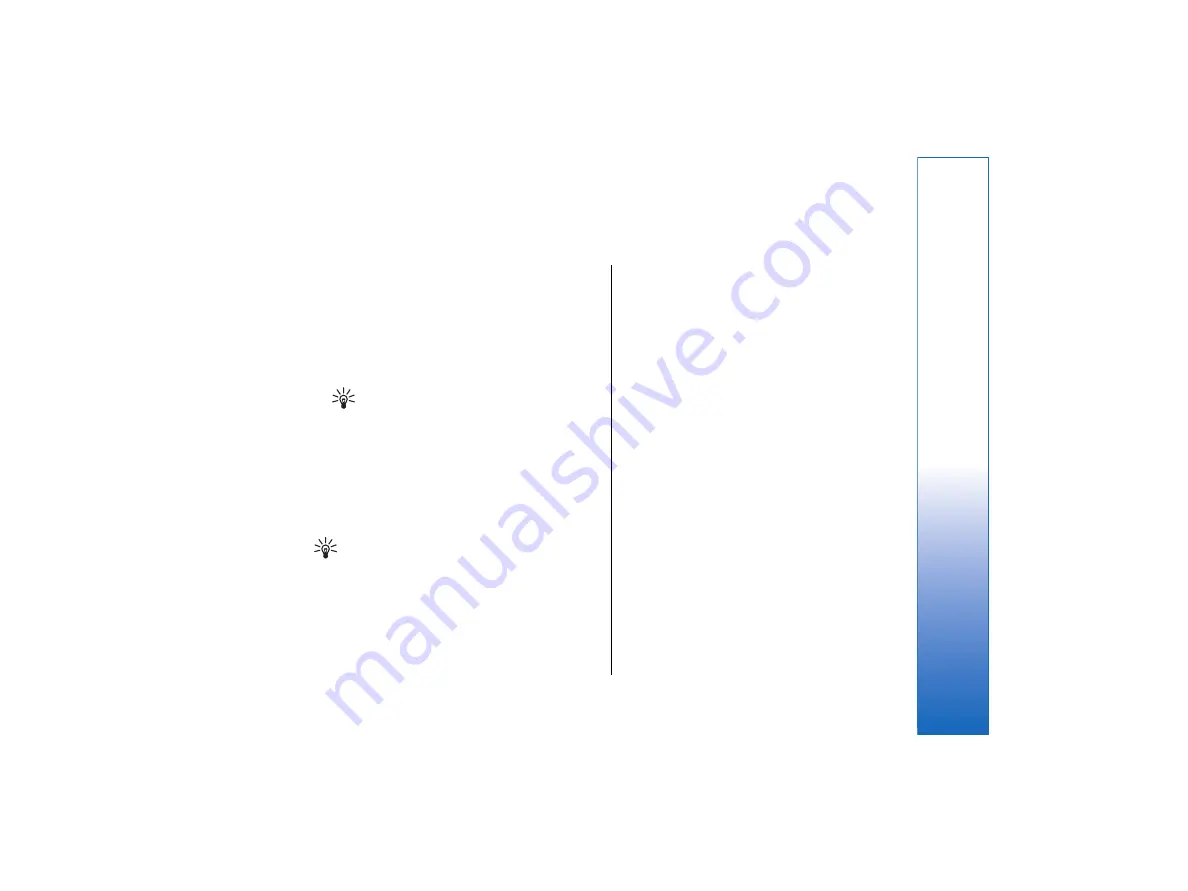
Clock
In
Clock
, you can view the date and time of your
current and remote city, and manage clock alarms.
Go to
Desk
→
Clock
.
Using world clock
•
To set the date and time, press Menu, and select
Tools
→
Date and time…
.
Tip:
You can also update date and time
automatically (network service). You can
select this setting in Control panel. See Date
and time on page 89.
•
To switch between the current and remote city
information, press the tab key.
•
To change a city, select either the current or remote
city, and press
Change city
.
•
To view and manage alarms, press
Alarm clock
.
•
To change the clock type, press Menu, and select
View
→
Clock type
, and select
Analog
or
Digital
.
Tip:
To change to the one-clock view which
shows only your current city information, press
Menu, and select
View
→
Destination details
.
Using Alarm clock
If the alarm time is reached while the device is
switched off, the device switches itself on and starts
sounding the alarm tone. If you press
Stop
/
Stop
, the
device asks whether you want to activate the device for
calls. Press
No
to switch off the device or
Yes
to make
and receive calls. Do not press
Yes
when wireless phone
use may cause interference or danger.
•
To set an alarm, press
New alarm
, and enter the
alarm time.
•
To modify an alarm, press
Edit alarm
.
•
To remove an alarm, press the backspace key.
When the alarm sounds, press
Stop
to turn it off. Press
Snooze
to postpone the alarm.
103
Clock
file:///C:/USERS/MODEServer/tkoikkal/864507/RA-2_Erin/en/issue_1/ra-2_erin_en-us_1.xml
Page 103
Jul 2, 2004 11:32:12 AM