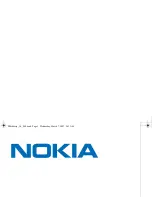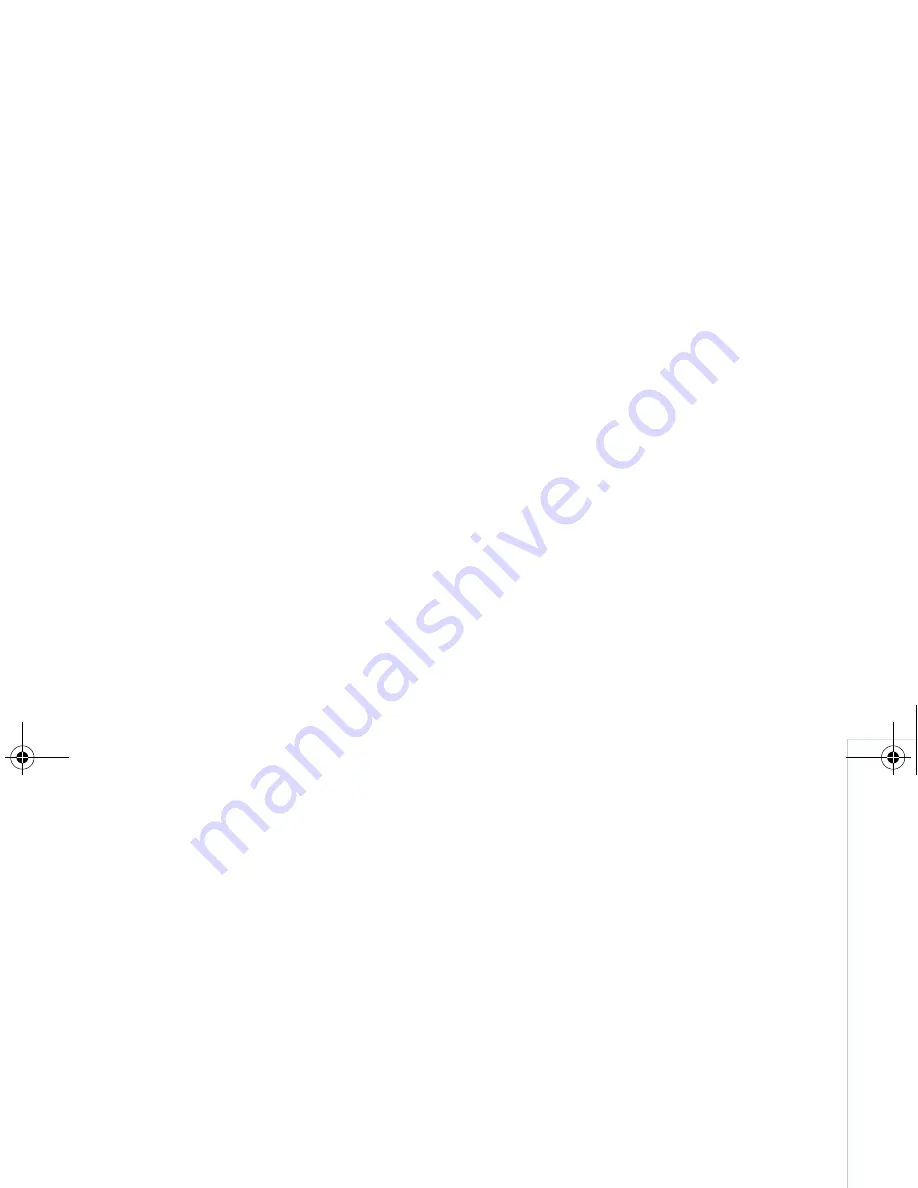
C
ON
FIG
U
R
IN
G
B
LA
CK
B
ERR
Y
C
ON
NECT
7
To receive email from additional folders:
1 Select Settings > General.
2 Select Folder Redirection.
3 From the list of folders that appears, select the
folder, or folders, from which you want to
receive email. Make sure to select Inbox.
4 Select OK.
Getting Service Information
This panel contains information about the
BlackBerry service that is activated and set up to
work with your specific device. The information is
organized into two panels:
• Service Books. Contains files that allow
synchronization of specific information such as
contacts, calendar, and email. Be careful not to
delete these files because without them, your
device will not synchronize information
properly. If you delete one of these files, you will
have to reconfigure BlackBerry Connect to
enable that functionality to work again.
• Host Routing. Contains information about how
the information is routed to and from your
device. You can read, but not change any of the
information in this panel. A system
administrator might ask you for information
from this panel.
Specifying What to Synchronize
In the Synchronize panel, you can specify what
you want to synchronize: your contacts (address
book), email settings, email filters, and calendar.
In these settings, you can toggle each category
between Sync and Do Not Sync. Sync allows
synchronization. Do Not Sync disables
synchronization.
If you disable email synchronization, email
continues to be delivered as it was before the
setting you turned off the setting. Email delivery
cannot be controlled from the device until the
email settings are synchronized again.
Specifying Email Settings
In the Email Settings panel, you can configure
how your email behaves.
Forwarding Email to the Device
Set Send email To Device to Yes to enable your
device to receive email from your server account.
Blackberry_3.0_S60.book Page 7 Wednesday, March 7, 2007 9:42 AM