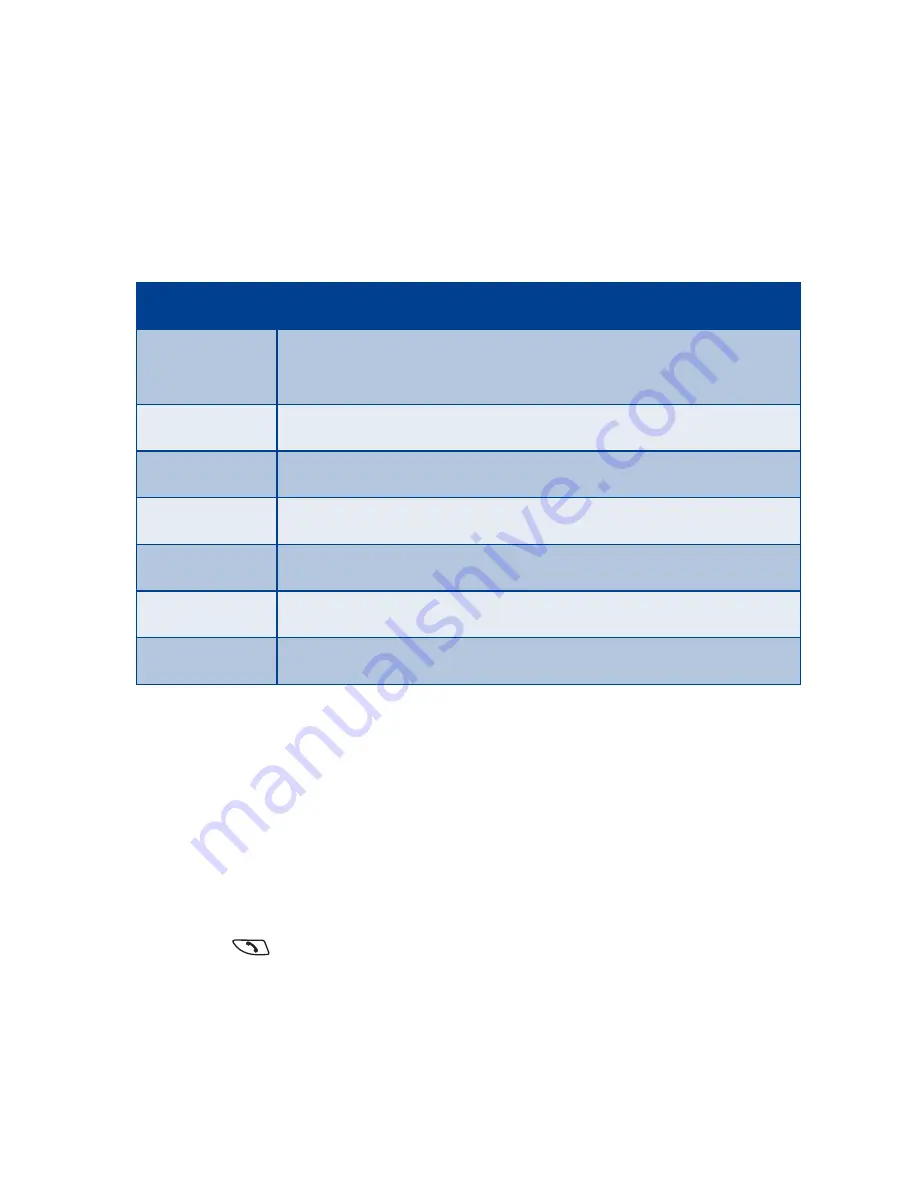
[ 40 ]
2
Scroll to
End all calls
.
3
Press
Select
.
Use in-call options
During a call, press
Options
to see the In-call menu. Your choices are:
Put a call on hold
1
To put a call on hold, press
Hold
.
2
To return to the call, press
Unhold
.
Make a new call
1
Enter the second phone number, or recall it from the phone book.
2
Press .
OR
1
Press
Options
.
2
Scroll to
New call
, then press
Select
.
Choice
What it does
Hold or
Unhold
Holds or releases a call.
New call
Makes a call when you have a call in progress.
Touch tones
Sends touch tones.
End all calls
Ends all calls.
Names
Switches you to the phone book.
Menu
Switches you to the menu.
Mute
Mutes a call.
Summary of Contents for 8850 - Cell Phone - GSM
Page 1: ...User Guide ...
Page 2: ...Nokia 8890 User Guide ...
Page 138: ... 129 Index NOTES ...
Page 139: ... 130 NOTES ...
Page 140: ... 131 Index NOTES ...






























