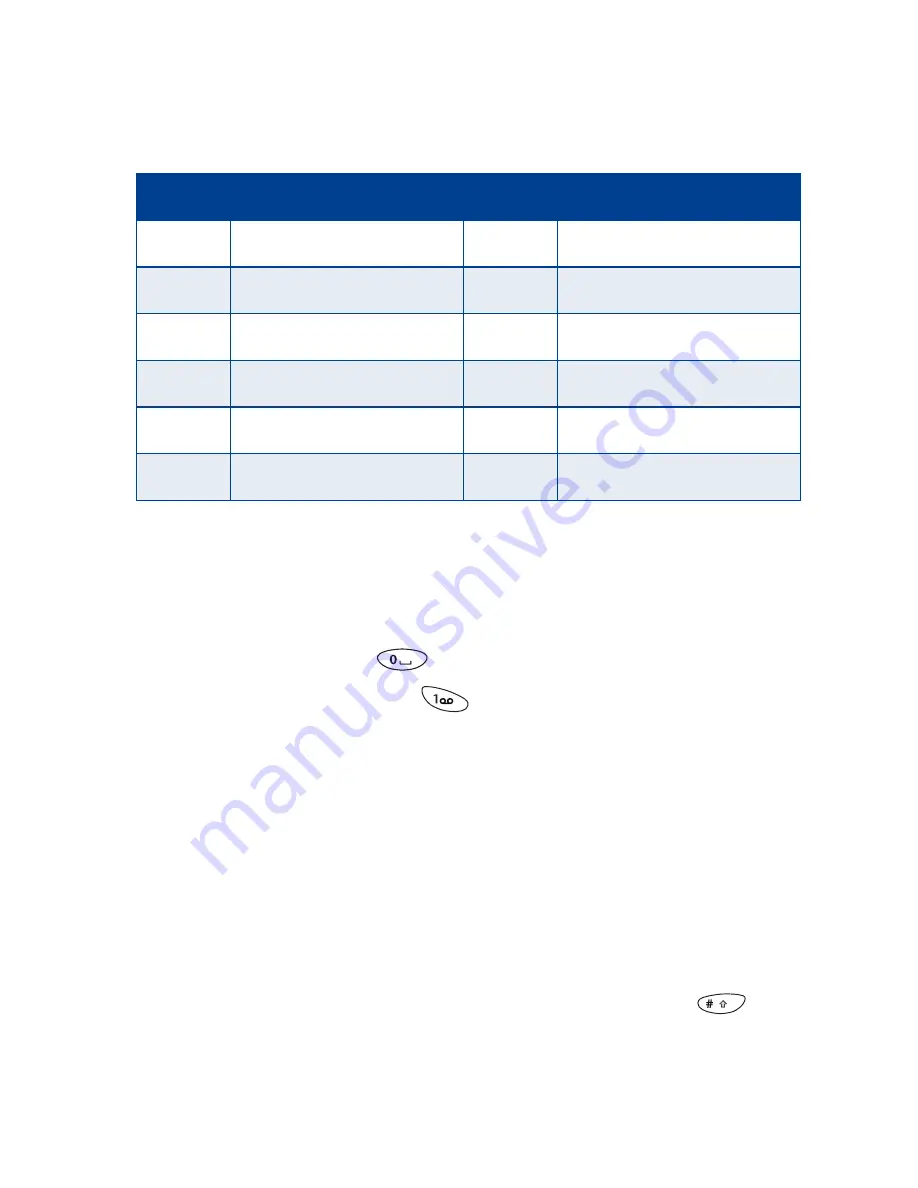
[ 26 ]
Depending on the selected display language, the following characters
may be available.
Note:
Some networks may not support all language-dependent
characters.
Enter spaces and punctuation
• To enter a space, press
once.
• To enter punctuation, press
repeatedly until the character you
want appears.
Erase mistakes
If you make a mistake:
• Press
Clear
to erase that character.
• Press
Clear
as needed to erase more than one character, or press and
hold
Clear
to erase the entire field of characters.
Change letter case
• To switch between uppercase and lowercase letters, press
.
The
ABC
icon switches to
abc
, showing you are using lowercase letters.
Key
Characters
Key
Characters
1
. ,’ ? ! - 1
7
PQRS7
2
ABC2
8
TUV8
3
DEF3
9
WXYZ9
4
GHI4
0
space, 0
5
JKL5
*
(See page 27 for details.)
6
MNO6
#
Changes letter case
Summary of Contents for 8290 - Cell Phone - GSM
Page 1: ...User Guide ...
Page 2: ...Nokia 8290 User Guide ...
Page 138: ... 129 NOTES ...
Page 139: ... 130 NOTES ...
Page 140: ... 131 NOTES ...
















































