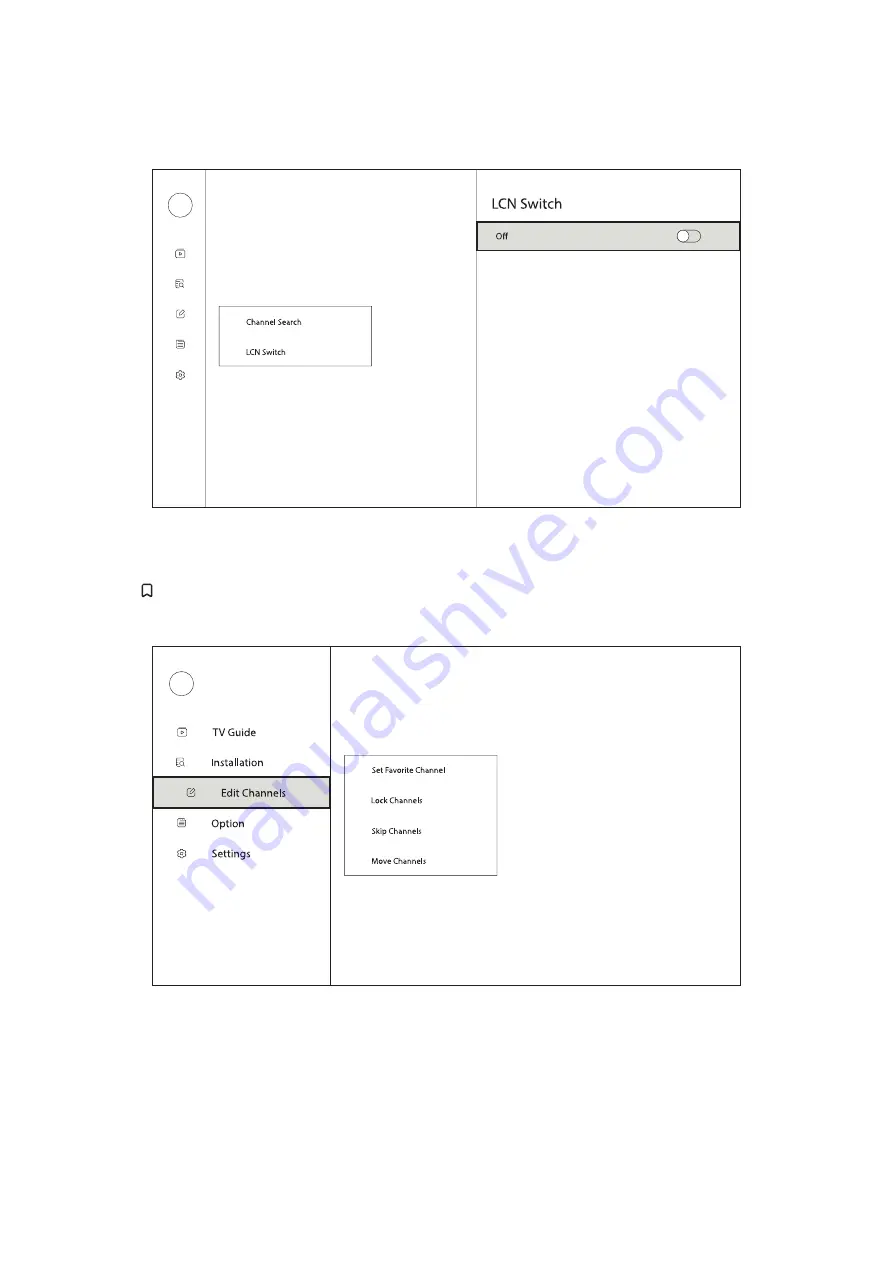
12
5.2. LCN Switch
Logical channel numbering (LCN) is the function that assigns specific channel numbers to each program and service
transmitted over broadcast multiplexes. Enable or disable the LCN switch in this menu.
6. Edit Channels
Press the button on your remote control and select Edit Channels to display this menu.





















