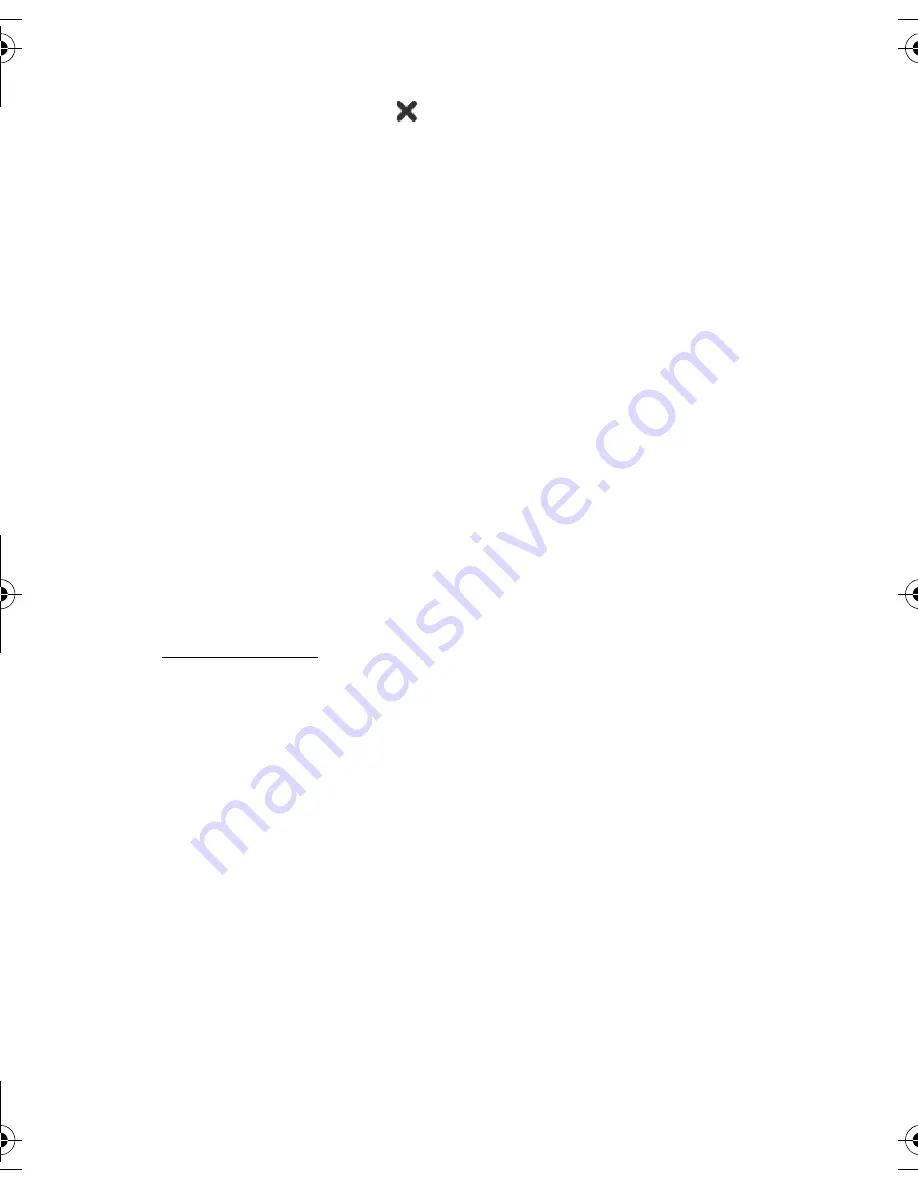
Y o u r d e v i c e
19
To close an application, tap
in the top-right corner of the screen.
• Single tap — To activate controls and other interactive interface
components, tap them once with the stylus (stylus down and up
on the same object). A single tap may open a choice list, activate
a button in a dialog or a link on a Web page, select a check box,
and activate a text input method from a text field.
• Focus and activate — To focus an item, tap it once with the stylus.
To activate or open the item, tap it again. Use and activate operations
on files and other items in list and grid views, for example, to
copy documents.
• Continuous multiple selection — To select consecutive items, place
the stylus on a non-focused item, and drag the stylus over the items.
• Drag and drop — To drag an item, hold the stylus down on a focused
item, drag the item to its new location, and release the stylus. To drag
and drop multiple items, perform a continuous multiple selection,
and start the drag from the focused item.
• Context-sensitive menus — To activate a context-sensitive menu,
hold the stylus down on an item for one second.
Hardware keys
A key press refers to the press and release of a key. The primary action is
performed when you press the key down, and before you release the key.
Some actions depend on the length of the key press.
• Power key — A short key press opens the
Device mode
dialog.
A long key press turns the device on or off.
• Zoom key — A short key press changes the zoom level of the
current view, and adjusts the volume in audio applications.
• Full-screen key — A short key press switches between full
screen and normal screen modes.
• Scroll key — A short key press moves the focus from one item to
another in the respective direction. A long key press in the Web
browser scrolls the content of the active page or frame. Press the
center of the scroll key to activate the item that has active focus,
and to accept confirmation notes.
770_ENv3_US_UG_9240895.fm Page 19 Thursday, September 8, 2005 11:59 AM
Summary of Contents for 770 - 770 Internet Tablet
Page 1: ...Nokia 770 Internet Tablet User Guide 9240220 Issue 1 ...
Page 57: ...Guide d utilisation de la tablette Internet 770 de Nokia 9240220 Version 1 ...
Page 117: ...61 NOTES ...
Page 118: ...62 NOTES ...
Page 119: ...63 NOTES ...
Page 120: ...64 NOTES ...






























