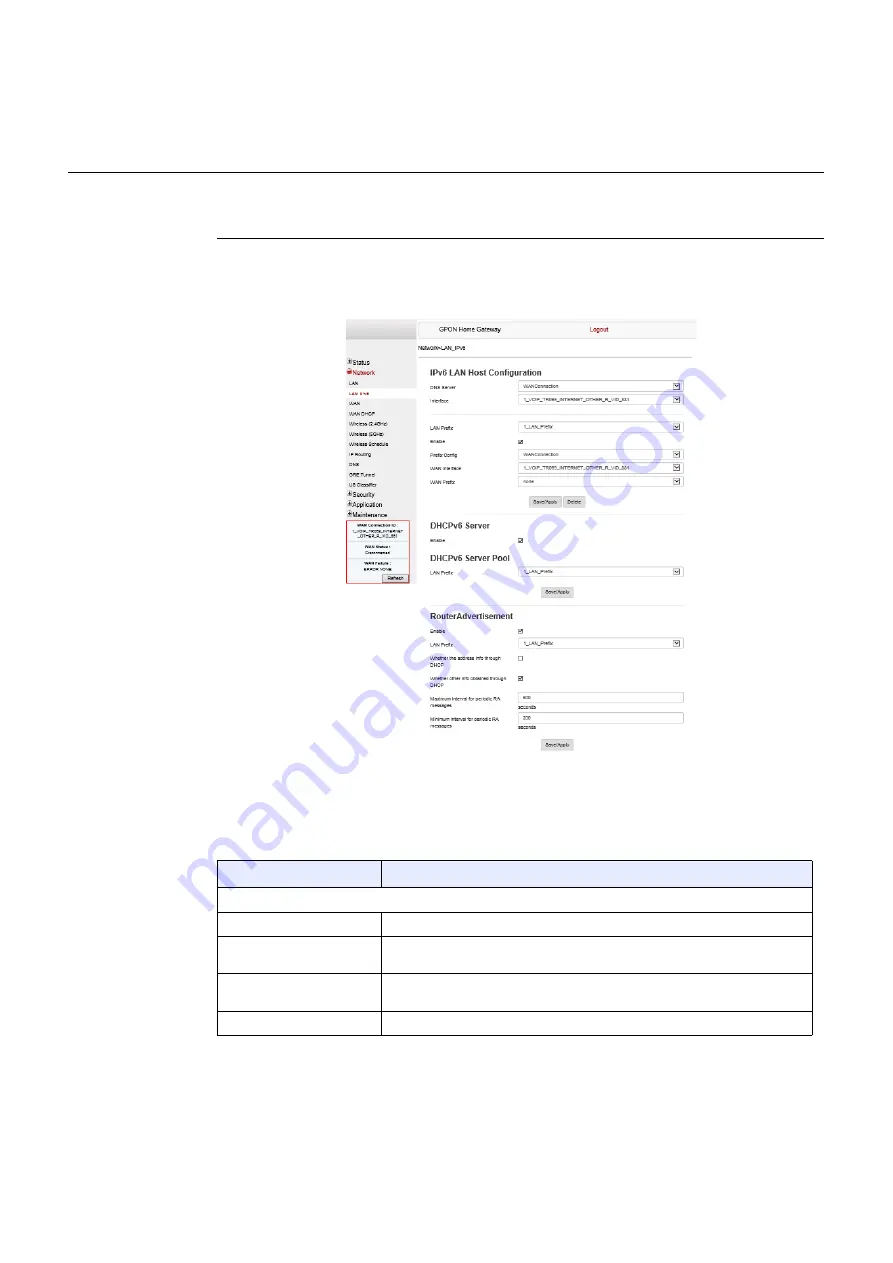
Configure a G-240W-G indoor ONT
92
7368 ISAM ONT G-240W-G Product Guide
3FE-47555-AAAA-TCZZA
Issue: 01
Procedure 16
LAN IPv6 networking configuration
1
Select Network > LAN_IPv6 from the top-level menu in the GPON Home Gateway window,
as shown in Figure
Figure 32
LAN IPv6 network window
Table
describes the fields in the LAN IPv6 network window.
Table 25
LAN IPv6 network parameters
Field
Description
IPv6 LAN Host Configuration
DNS Server
Choose a DNS server from the drop-down menu.
Interface
This field appears if you selected the Wan Connection option for the “prefix
config” field. Choose a WAN connection interface from the drop-down menu.
LAN Prefix
This field appears if you selected the “Static” option for the “prefix config” field.
Type a connection.
Enable
Select this checkbox to enable the LAN connection
(1 of 2)
Release 05.08.01a | August 2018 | Edition 01
















































