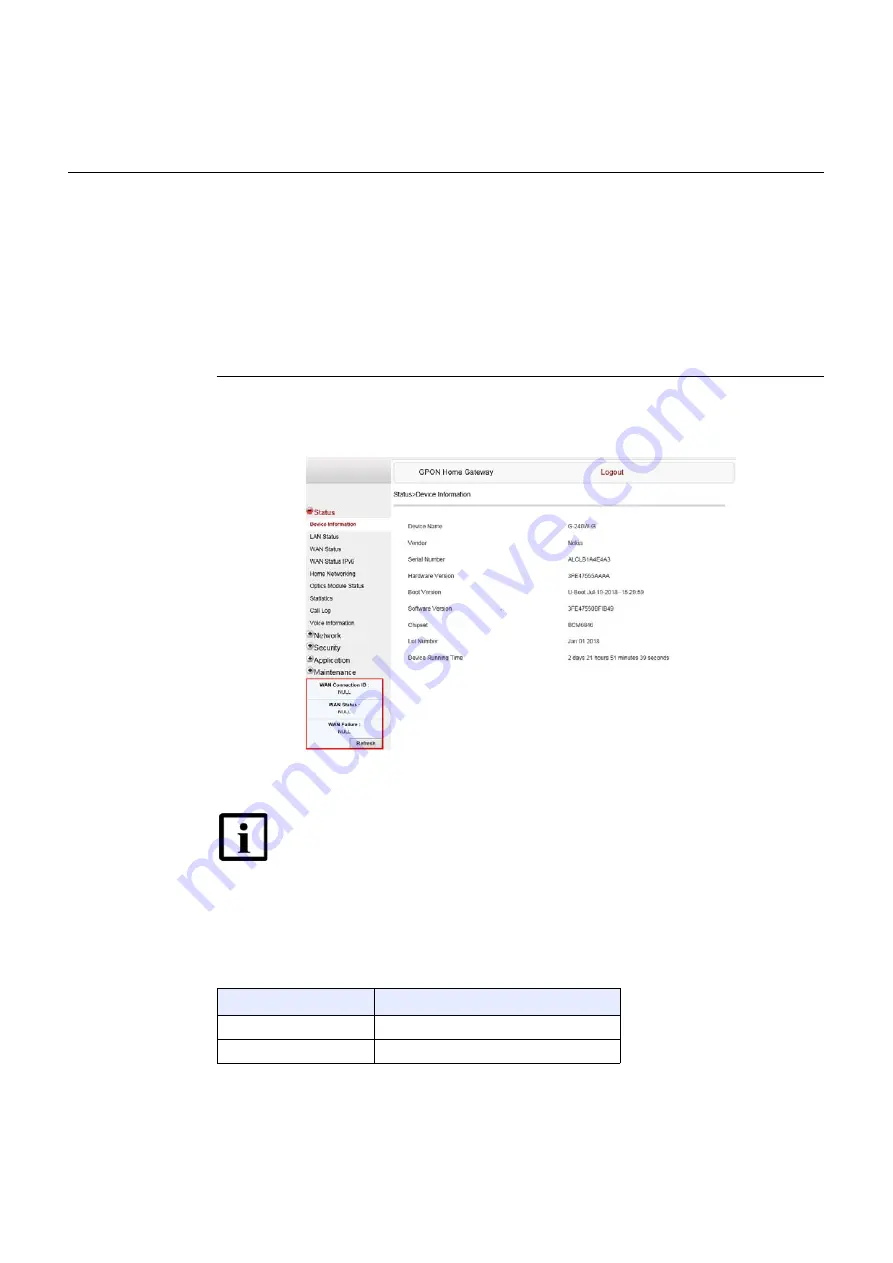
7368 ISAM ONT G-240W-G Product Guide
Configure a G-240W-G indoor ONT
Issue: 01
3FE-47555-AAAA-TCZZA
73
•
WAN status IPv6
•
Home networking information
•
optics module status
•
statistics retrieval
•
voice information
Procedure 7
Device information retrieval
1
Select Status > Device Information from the top-level menu in the GPON Home Gateway
window, as shown in Figure
Figure 19
Device Information window
Table
describes the fields in the Device Information window.
Table 17
Device Information parameters
Note —
Upon login, the GPON Home Gateway window displays the
WAN status block on the bottom left part of each window. This block
shows the WAN connection ID, the WAN status, and any WAN errors.
This block is accurate upon login, but it is static; click the Refresh button
to update the information.
Field
Description
Device Name
Name on the ONT
Vendor
Name of the vendor
(1 of 2)
Release 05.08.01a | August 2018 | Edition 01
















































