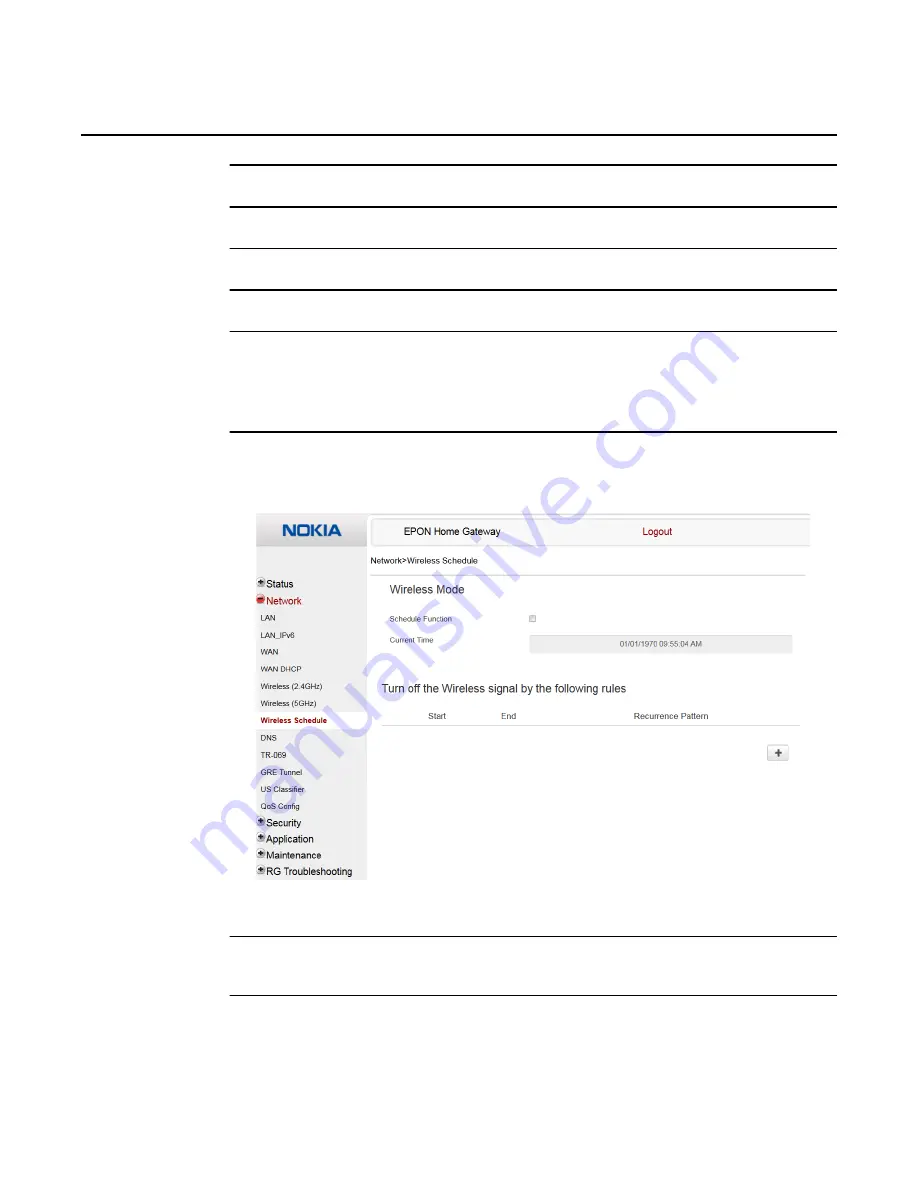
Configure an E-240W-A indoor ONT
92
7368 ISAM ONT E-240W-A Product Guide
3FE-46974-AAAA-TCZZA
Issue: 01
2
Configure the WiFi connection.
3
If you have enabled and configured WPS, click WPS connect.
4
Click Save.
5
STOP. This procedure is complete.
Procedure 21
Wireless scheduling
1
Select Network > Wireless Schedule from the top-level menu in the EPONEPON Gateway
window, as shown in Figure
Figure 37
Wireless Schedule window
2
Select the Schedule Function checkbox to turn the wireless signal off for the configured
period.
3
Click the plus sign (+) to add a scheduling rule.
A separate panel displays for configuring wireless schedule rules.
Release 06.00.00h | January 2019 | Edition 08






























