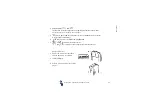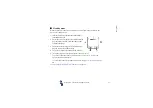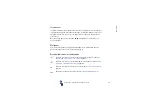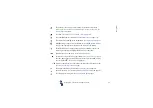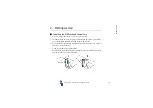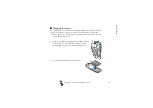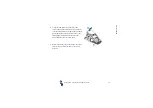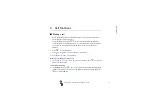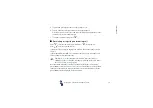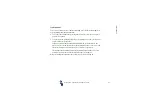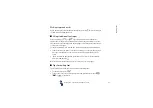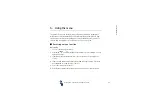Getti
n
g
star
ted
31
Copyright
2003 Nokia. All rights reserved.
■
Charging the battery
1. Connect the lead from the charger to the
socket on the bottom of your phone.
2. Connect the charger to an AC wall socket.
The text
Charging
is displayed briefly if the
phone is switched on. If the battery is
completely flat, it may take a few minutes
before the charging indicator appears on
the display or before any calls can be made.
You can use the phone while the charger is connected.
The charging time depends on the charger and the battery used. For example,
charging a BLD-3 battery with the ACP-12 charger takes up to one hour and 30
minutes while the phone is in standby mode.
■
Switching the phone on and off
Press and hold the power key
.
Note that if the phone displays
Insert SIM card
even though
the SIM card is properly inserted, or
SIM card not supported
,
contact your network operator or service provider. Your
phone does not support 5- Volt SIM cards and the card may
need to be changed.