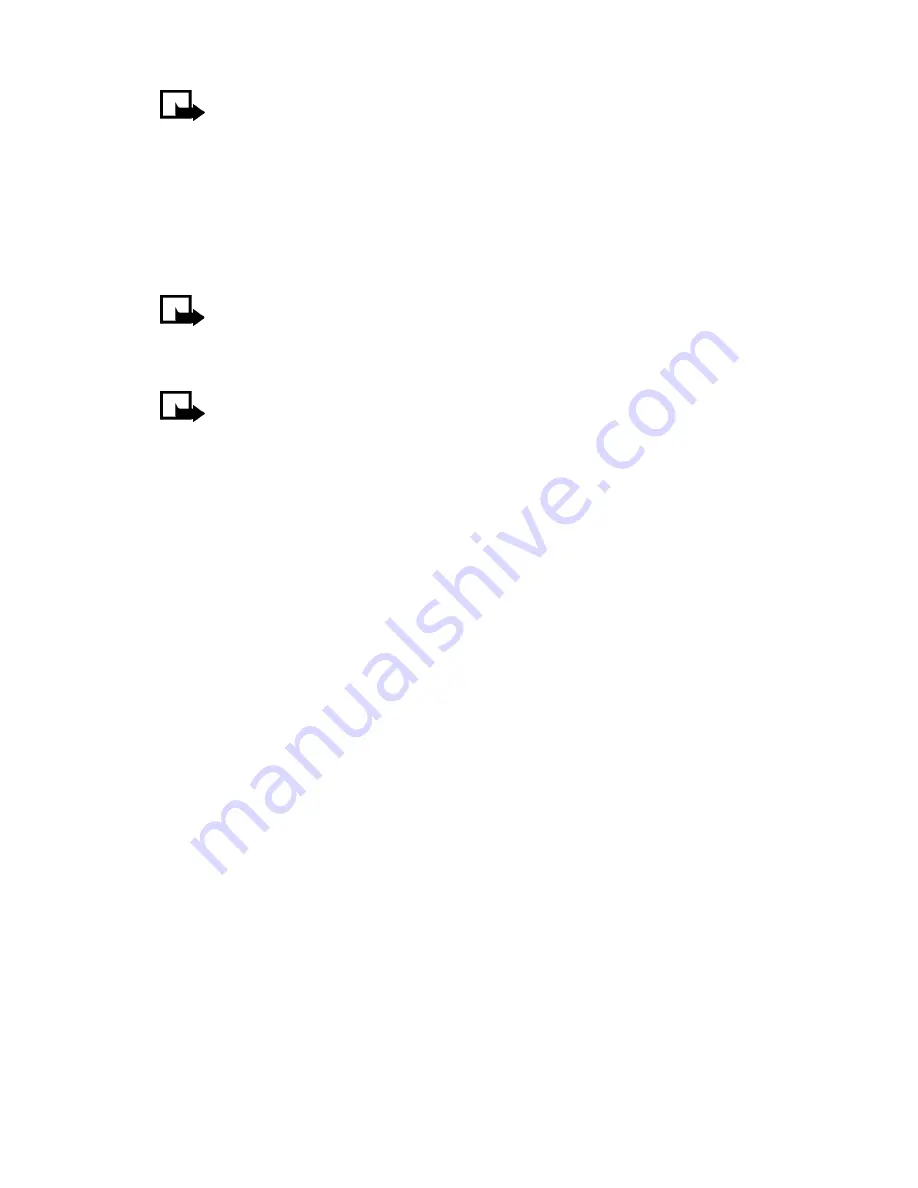
[ 113 ]
Menu functions
Note:
If the connection fails, you may enter the
Services
menu and
activate another set of service settings. See “Use browser options”
on page 125 for more info on browser settings.
Use PC Suite
Use the Java
TM
Application installer from PC Suite to download the
applications in your phone.
Note:
Nokia does not warrant applications from non-Nokia sites.
If you choose to download Java
TM
applications from non-Nokia
sites, take precautions for security or content.
Note:
When you download a game or an application, it may be
saved in the
Games
menu instead of the
Applications
menu.
Memory status for applications
You can view the size of memory available for game and application
installations.
•
At the
Start
screen, press
Menu
10-3
(
Applications > Memory
).
After a brief pause, the amount of free memory appears in the display.
Summary of Contents for 7210 7210
Page 1: ...User Guide ...
Page 2: ...Nokia 7210 User Guide ...
Page 5: ...NOTES ...
Page 168: ... 159 NOTES ...
Page 169: ... 160 NOTES ...
















































