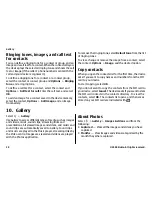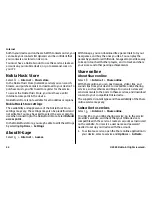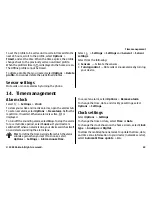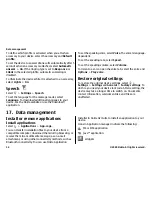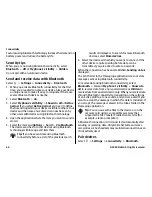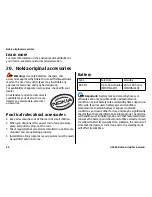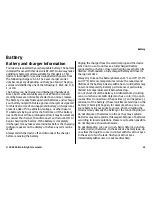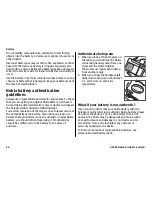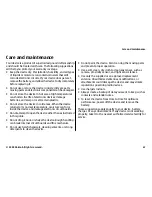Active notes
Active notes allows you to create notes that contain images
and sound or video clips. You can also link a note to a contact.
The note is displayed during a call with the contact.
Create and edit notes
Select
>
Applications
>
Organiser
>
Active notes
.
To create a note, start writing.
To edit a note, select the note and
Options
>
Editing
options
.
To add boldface, italics, or underlining to your text or change
the font colour, press and hold
#
, and scroll to select the text.
Then select
Options
>
Text
.
Select
Options
and from the following:
●
Insert object
— Insert images, sound or video clips,
business cards, web bookmarks, and files.
●
Insert new
— Add new items to the note. You can record
sound and video clips, and capture images.
●
Send
— Send the note.
●
Link note to call
— Select
Add contacts
to link a note to
a contact. The note is displayed when making a call to or
receiving a call from the contact.
Settings for Active notes
Select
>
Applications
>
Organiser
>
Active notes
and
Options
>
Settings
.
To select where to save notes, select
Memory in use
and the
desired memory.
To change the layout of active notes, or to view the notes as
a list, select
Change view
>
Grid
or
List
.
To see a note in the background when making or receiving
phone calls, select
Show note during call
>
Yes
.
Tip:
If you temporarily do not want to see notes during
phone calls, select
Show note during call
>
No
. This
way you do not have to remove the links between
notes and contact cards.
Notes
Write notes
Select
>
Applications
>
Organiser
>
Notes
. To write
a note, start entering the text. The note editor opens
automatically.
You can save plain text files (.txt file format) you receive to
Notes.
Manage notes
Select
>
Applications
>
Organiser
>
Notes
.
Select
Options
and from the following:
●
Open
— Open the note.
●
Send
— Send the note to other compatible devices.
●
Delete
— Delete a note. You can also delete several notes
at once. To mark each note you want to delete, select
Options
>
Mark/Unmark
, and delete the notes.
Office applications
© 2009 Nokia. All rights reserved.
52