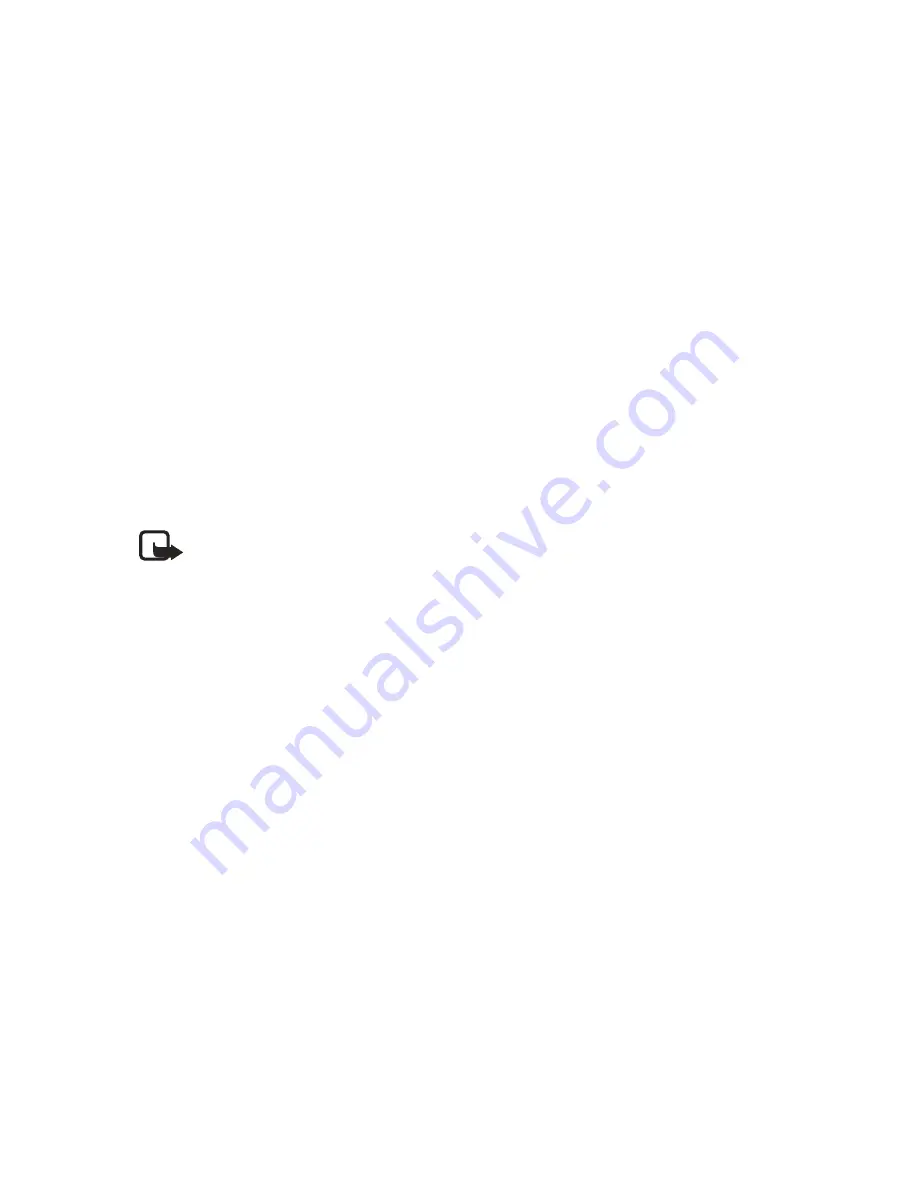
20
Copyright © 2004 Nokia
Search for a name
1
At the start screen, press the
Scroll down
key to display the contents of your
contacts list.
2
Press the key which corresponds to the first letter of the name for which you
are performing a search. (Press the key as many times as necessary until you
reach the letter of your choice.)
3
Scroll up and down to select a contact and press
Details
to view the details.
Configure settings
You can select how the contacts appear in your contacts list and view the amount
of memory used or available in your phone.
1
At the start screen, select
Contacts
>
Settings
.
2
Scroll to one of the following options and press
Select
to enter the submenu:
Scrolling view—
Select
Name list, Name and number,
or
Name and image
view
.
Memory status—
View the amount of phone memory used as well as the
amount of phone memory available.
Note:
For more information on used and available memory, see “Shared
memory” on page 4.
• EDIT CONTACTS LIST ENTRIES
1
At the start screen, press the
Scroll down
key to display the contents of your
contacts list.
2
Scroll to the contact entry you would like to edit and press
Details
.
3
Scroll to the phone number or detail you wish to edit and press
Options
.
4
Scroll to one of the following options and press
Select
:
Add voice tag
—Add a voice tag to the contact.
Edit number
—Edit an existing phone number of the contact.
Delete number
—Delete a phone number from the contact.
Use number
—The selected number appears on the start screen.
View
—View the details of the contact.
Change type
—Change the number type to
General
,
Mobile
,
Home
,
Work
, or
Fax
or the detail type to
,
Web address
,
Street address
, or
Note
.
As primary number
—Change the default number of the contact.
Add number
—Add a number to the contact.
Add detail
—Add an address or note to the contact.
Add image
—Add an image from the
Downloads
menu to the contact.
Summary of Contents for 6585 - Cell Phone - CDMA2000 1X
Page 1: ...User Guide Balance is a beautiful thing ...
Page 2: ...Nokia 6585 User Guide ...
Page 7: ...vi Copyright 2004 Nokia NOTES ...
Page 85: ...78 Copyright 2004 Nokia NOTES ...
Page 89: ...82 Copyright 2004 Nokia NOTES ...
















































