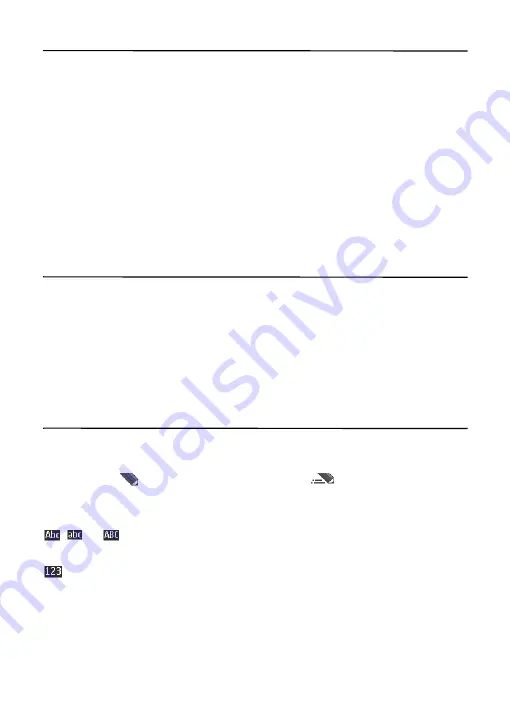
22
4. Navigate the menus
The phone offers you a range of functions that are grouped into menus. The name
of each menu item appears in the upper left corner of the main display.
1. To access the main menu, select
Menu
by pressing the center key.
To change the menu view, select
Options
>
Main menu view
and the desired
option.
To rearrange the menu, scroll to the menu you want to move, and select
Options
>
Organize
>
Move
. Scroll to where you want to move the menu, and
select
OK
. To save the change, select
Done
>
Yes
.
2. Scroll through the menu, and select an option (for example,
Call settings
).
5. AT
&
T Music
This menu provides access to the media player, various music-related tools,
applications, and services.
To open the media player from the standby mode, select
Menu
>
AT
&
T Music
>
Media player
, or press the right selection key.
For more information on using the media player, See “Media player”, page 41.
6. Enter text
You can enter text (for example, when entering messages) using traditional or
predictive text input. When you enter text, text input indicators appear at the top
of the display.
indicates traditional text input.
indicates predictive text
input. Predictive text input allows you to enter text quickly using the phone
keypad and a built-in dictionary. You can enter a letter with a single keypress.
,
, or
indicates the character case. To change the character case,
press
#
.
indicates number mode.
To switch between letter and number mode, press and hold
#
.
To set the writing language while entering text, select
Options
>
Writing Language
.
The default input is traditional text.
















































