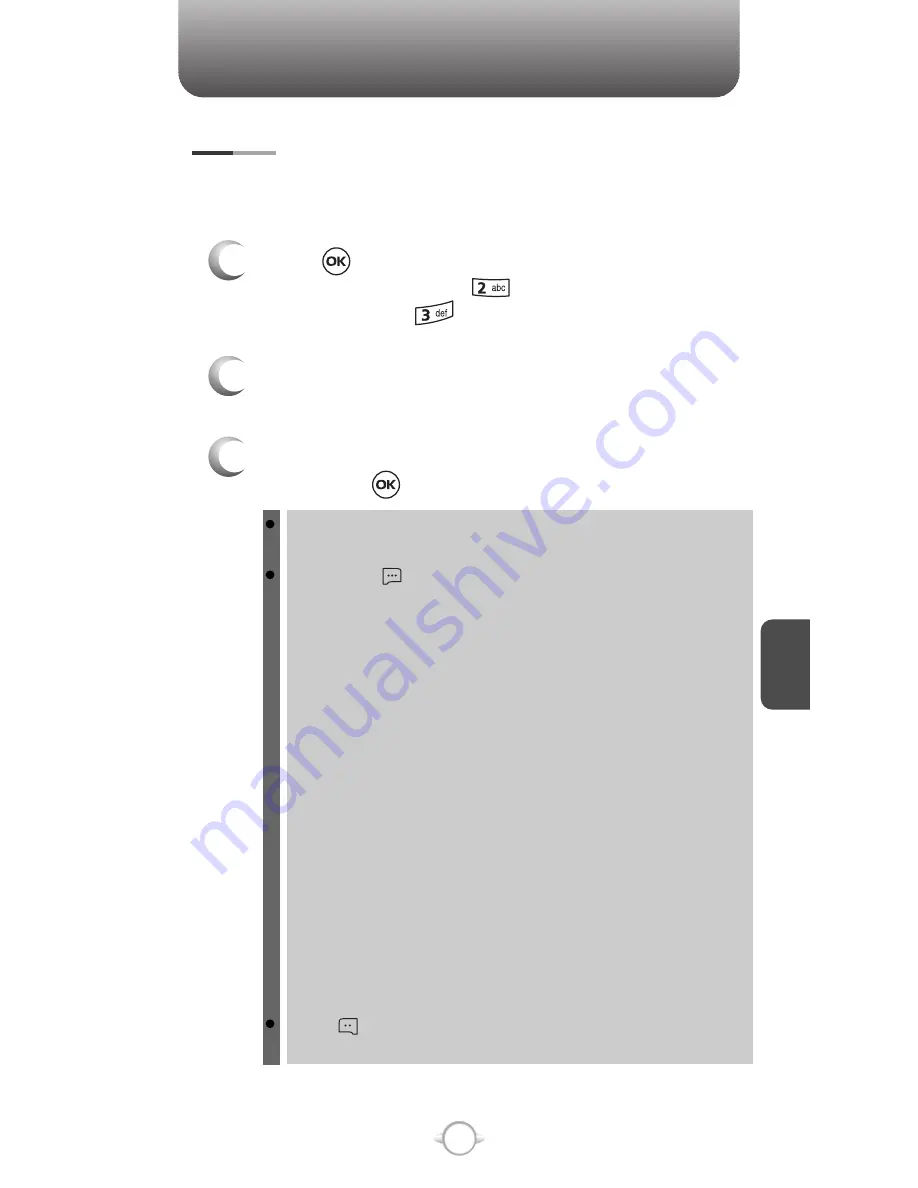
C
H
5
101
GET IT NOW
MY PIX
3
Select the picture with the Navigation Key and
then press [VIEW].
2
In Review Mode, you can view all the pictures
you have stored in your phone.
To view the previous or next picture in detail view, press the
Navigation Key right or left.
By pressing [OPTIONS], you can choose from the following:
DOWNLOADED or TAKEN PIX :
1. Send:
To send a picture message.
2. To PIX Place:
To upload selected picture to PIX server.
3. Get New:
To download picture.
4. Set As:
Assigns the selected PIX to display for specific tasks.
(Wallpaper/Screensaver/Picture ID)
5. Rename:
To edit the picture’s title.
6. Move:
To move the selected picture to the other save location.
7. Lock/Unlock:
To select “Lock” or “Unlock”.
8. Erase:
Erase the current picture from your phone.
9. Erase All:
To erase all the pictures in your phone.
10. PIX Info:
Displays information on the selected picture,
such as “File Name”, “Date”, “Time”, “Resolution”, “Size”.
PRELOADED PIX :
1. Get New:
To download picture.
2. Set As:
Assigns the selected PIX to display for specific tasks.
(Wallpaper/Screensaver)
3. Erase All:
To erase all the pictures in your phone.
4. PIX Info:
Displays information on the selected picture,
such as “File Name”, “Date”, “Time”, “Resolution”, “Size”.
Press [CAMERA] to return to Camera mode to take
another picture.
In Review Mode you can view all the pictures you have taken, store
selected images in your phone, send pictures to the Online Album,
delete images and access additional picture options.
1
Press [MENU] and then select “Get It Now”
menu and then press “Get PIX & FLIX”,
and then select “My PIX”.
Summary of Contents for 6315i - Cell Phone 21.5 MB
Page 31: ...MEMO C H 2 30 ...
Page 39: ...MEMO C H 3 38 ...
Page 93: ...92 MEMO C H 4 ...
Page 111: ...110 MEMO C H 5 ...
Page 126: ...C H 6 125 E MAIL 1 Press MESSAGE press E mail 2 Browser launches ...
Page 128: ...C H 6 127 CHAT 1 Press MESSAGE press Chat 2 Browser launches ...
Page 141: ...MEMO C H 7 140 ...






























