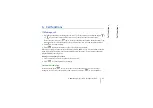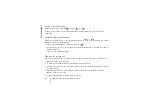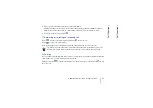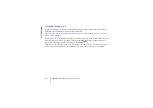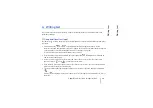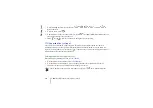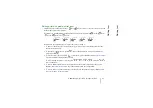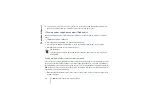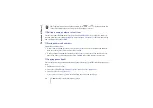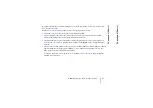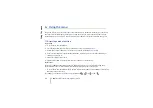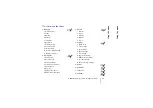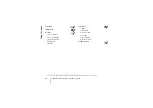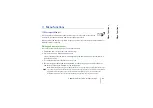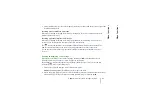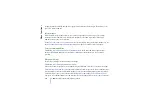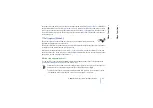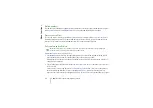©
2001 Nokia Corporaton. All rights reserved.
P
h
one bo
ok
(N
ame
s)
38
2. To send the business card via IR, make sure that the other phone or the PC is set up to receive
data via its IR port and select
Via infrared
.
To send the business card via Bluetooth, select
Via Bluetooth
. Bluetooth activates automatically
on your phone. For further information see Activating and deactivating Bluetooth.
To send the business card as an OTA message, select
Via text msg.
.
■
Speed dialling
To make a call using the speed dialling keys, see Speed dialling a phone number on page 26.
Assigning a number to a speed dialling key
Press
Names
and select
Speed dials
. Scroll to the speed dialling key number you want, and press
Assign
. If a number is already assigned to that key, press
Options
, and you can view, change or erase
the assigned number.
Press
Search
, and select first the name and then the number you want to assign.
■
Voice dialling
You can make a phone call by saying a voice tag that has been added to a phone number. You can add
up to ten voice tags. Any spoken word(s), such as a person’s name(s), can be a voice tag.
Before using voice dialling, note that:
•
Voice tags are not language dependent. They are dependent on the speaker's voice.
•
Voice tags are sensitive to background noise. Record them and make calls in a quiet environment.
•
When recording a voice tag or making a call by saying a voice tag, hold the phone in the normal position near to
your ear.