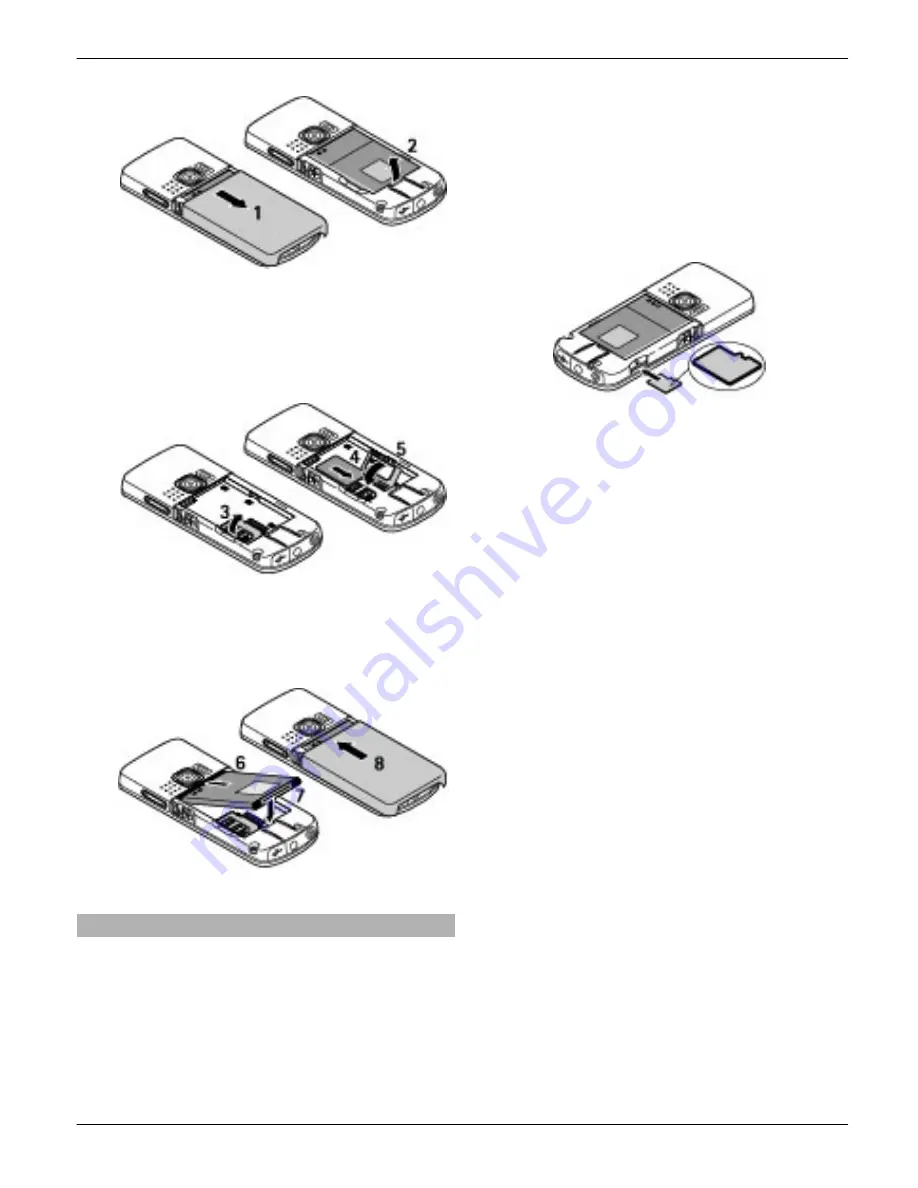
2 Open the SIM card holder (3). Insert
the SIM card into the holder with the
contact surface facing down (4). Close
the SIM card holder (5).
3 Observe the battery contacts (6), and
insert the battery (7). Replace the
back cover (8).
Insert and remove the memory card
Use only compatible microSD cards
approved by Nokia for use with this
device. Nokia uses approved industry
standards for memory cards, but some
brands may not be fully compatible with
this device. Incompatible cards may
damage the card and the device and
corrupt data stored on the card.
Your phone supports microSD cards of up
to 4 GB.
Insert the memory card
1 Remove the back cover.
2 Insert the card into the memory card
slot with the contact surface facing
down, and press until it locks into
place.
3 Replace the back cover.
Remove the memory card
Important:
Do not remove the memory
card in the middle of an operation when
the card is being accessed. Removing the
card in the middle of an operation may
damage the memory card as well as the
device, and data stored on the card may
be corrupted.
You can remove or replace the memory
card during phone operation without
switching the device off.
1 Ensure that no application is currently
accessing the memory card.
2 Remove the back cover.
3 Press the memory card slightly in to
release the lock, and remove it.
4 Replace the back cover.
Start up
7
© 2009 Nokia. All rights reserved.
7






















