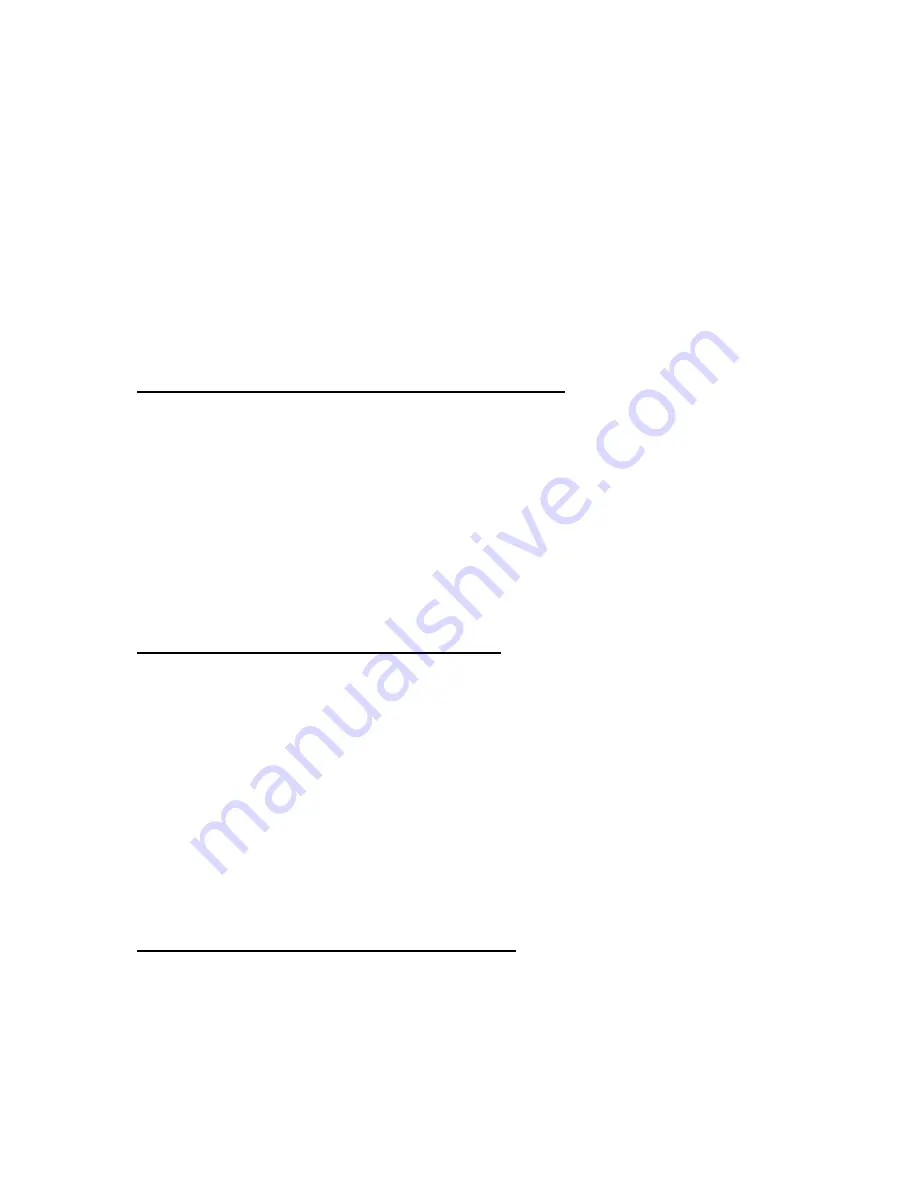
S e t t i n g s
68
To add a new partner to the list (for example, a new device), select
Menu
>
Settings
>
Connectivity
>
Data transfer
>
Options
>
Add
transfer contact
>
Phone synchronization
or
Phone copy
, and enter
the settings according to the transfer type.
To edit the copy and synchronize settings, select a contact from the
partner list and
Options
>
Edit
.
To delete a partner, select a contact from the partner list and
Options
>
Delete
, and confirm
Delete transfer contact?
. You cannot delete
Server
synchronization
or
PC synchronization
.
Data transfer with a compatible device
For synchronization, Bluetooth wireless technology or IR is used.
The other device is in the standby mode.
To start data transfer, select
Menu
>
Settings
>
Connectivity
>
Data
transfer
and the transfer partner from the list other than
Server
synchronization
or
PC synchronization
. According to the settings, the
selected data is copied or synchronized. The other device also must be
activated for receiving data.
Data transfer without SmartChip
Your phone allows data transfer when the SmartChip is not inserted.
Switch on your phone with no SmartChip inserted, and select
Transfer
and from the following options:
Send data
—to select a contact, other than
Server synchronization
and
PC synchronization
, from the partner list to transfer data from your
phone. The phone starts a synchronization or copy session.
Receive data
>
Via Bluetooth
or
Via infrared
—to receive data from the
other phone
Synchronize from a compatible PC
Before you synchronize data from calendar, notes, and address book
from a compatible PC, you must install the Nokia PC Suite software of
your phone on the PC. Use Bluetooth wireless technology, IR, or a USB
data cable for the synchronization, and start the synchronization from
the PC.






























