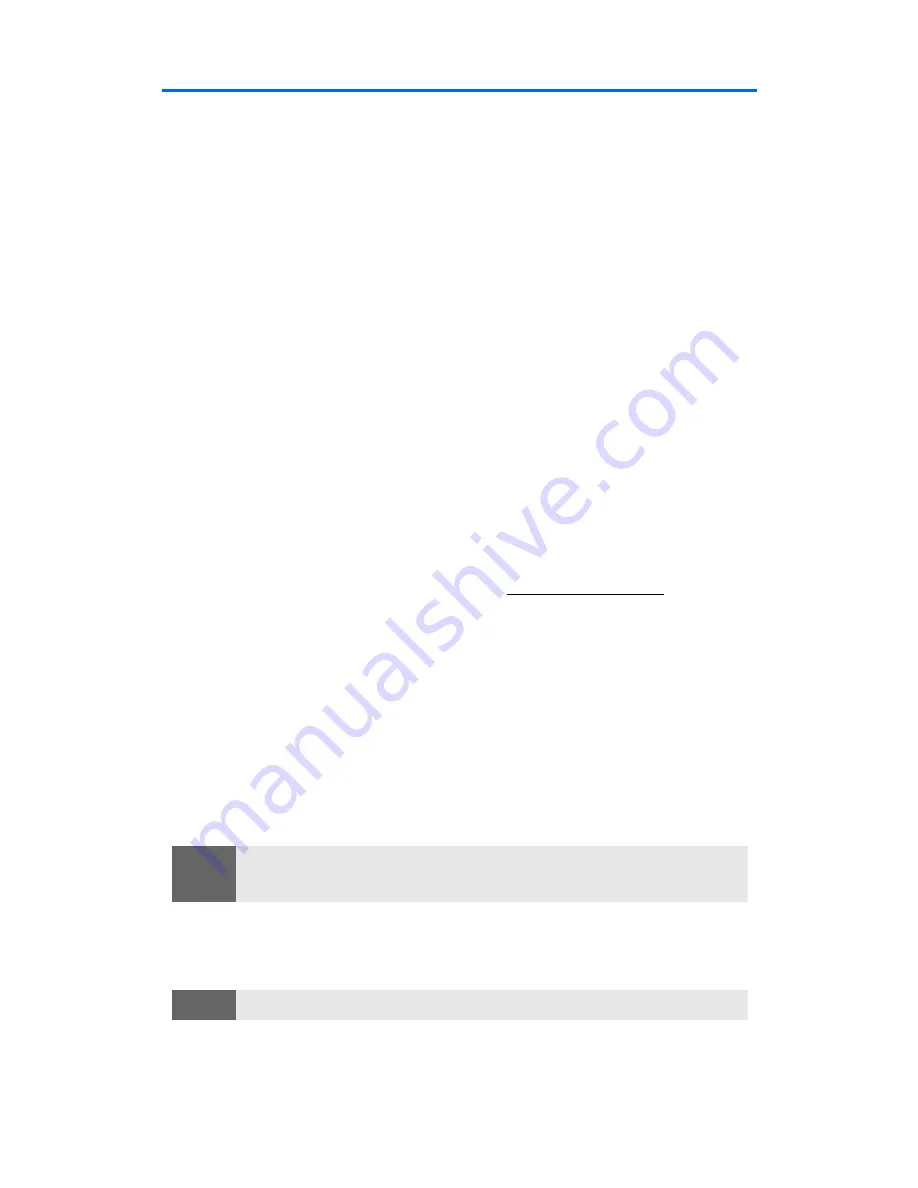
Section 3B: Data Services
144
Using Picture Messaging
Your phone gives you the ability to take pictures, view them using
the phone's display, and instantly send them to your friends and
family. It's as easy to use as a traditional point-and-click camera.
In addition to sending your pictures to friends and family, you can also
send them to a picture messaging Website for storage or upload them
to a personal Website. Cameras can take and store pictures and the
image quality is similar to what you see on your computer screen.
Taking and Viewing Pictures
To take and view pictures with your camera phone:
䊳
See Section 2J: “Using Your Phone’s Built-in Camera” on page 100.
Sharing a Picture Message From Your Phone
Creating Your Picture Messaging Password
The first time you use any of the picture management options
involving the picture messaging Website, you will need to establish a
password using your phone. This password will also allow you to sign
on to the picture messaging Website at
www.plspictures.com
to access
and manage your uploaded pictures.
To create your picture messaging password:
1.
Press
Menu
, scroll to
Pictures
, and press
Select
.
2.
Scroll to
My pictures
and press
Select
.
3.
Scroll to
Stored in camera
and press
Select
.
4.
Select a picture, press
Options
, scroll to
Upload
, and press
Select
.
(You will be prompted to create a picture messaging password.)
5.
Enter a four- to eight-digit password and press
OK
. (You will be
prompted to confirm your password.)
6.
Please wait while the system creates your account.
Note:
If your Service Plan does not include picture messaging, you will first be
prompted to subscribe to the service for an additional monthly charge.
Tip:
Write down your picture messaging password in a secure place.
Summary of Contents for 6225
Page 1: ...Nokia 6225 Phone User s Guide ...
Page 9: ...Getting Started Section 1 ...
Page 14: ...Your Nokia 6225 Phone Section 2 ...
Page 133: ...Service Features Section 3 ...






























