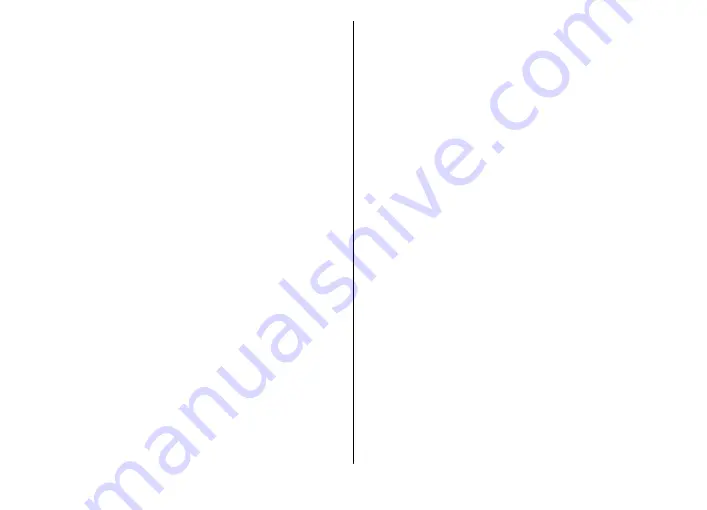
New e-mail notifications......................................................24
Flash messages........................................................................24
Nokia Xpress audio messages................................................25
Instant messaging...................................................................25
Info messages, SIM messages, and service
commands................................................................................25
Voice messages........................................................................25
Message settings.....................................................................25
Contacts .............................................................27
Manage contacts......................................................................27
Business cards..........................................................................28
Assign dialling shortcuts.........................................................28
Call log ...............................................................29
Connectivity.......................................................30
Bluetooth wireless technology..............................................30
Packet data...............................................................................30
USB data cable.........................................................................31
Synchronisation and backup..................................................31
Nokia PC Suite..........................................................................31
Settings..............................................................32
Profiles......................................................................................32
Themes.....................................................................................32
Tones........................................................................................32
Lights........................................................................................32
Display......................................................................................32
Date and time..........................................................................33
My shortcuts.............................................................................33
Left and right selection keys...............................................33
Other shortcuts.....................................................................33
Call.............................................................................................33
Phone........................................................................................34
Voice commands......................................................................34
Enhancements..........................................................................35
Configuration...........................................................................35
Software updates over the air...............................................35
Security.....................................................................................36
Restore factory settings..........................................................37
Operator menu...................................................38
Gallery................................................................39
Folders and files.......................................................................39
Print images.............................................................................39
Memory card............................................................................39
Media..................................................................41
Camera and video....................................................................41
Take a picture........................................................................41
Record a video clip................................................................41
Camera and video options...................................................41
Music player..............................................................................41
Music menu...........................................................................42
Play songs..............................................................................42
Change the music player look.............................................43
Radio.........................................................................................43
Tune in to radio stations......................................................43
Radio features.......................................................................43
Voice recorder..........................................................................44
Equaliser...................................................................................44
Stereo widening......................................................................44




















