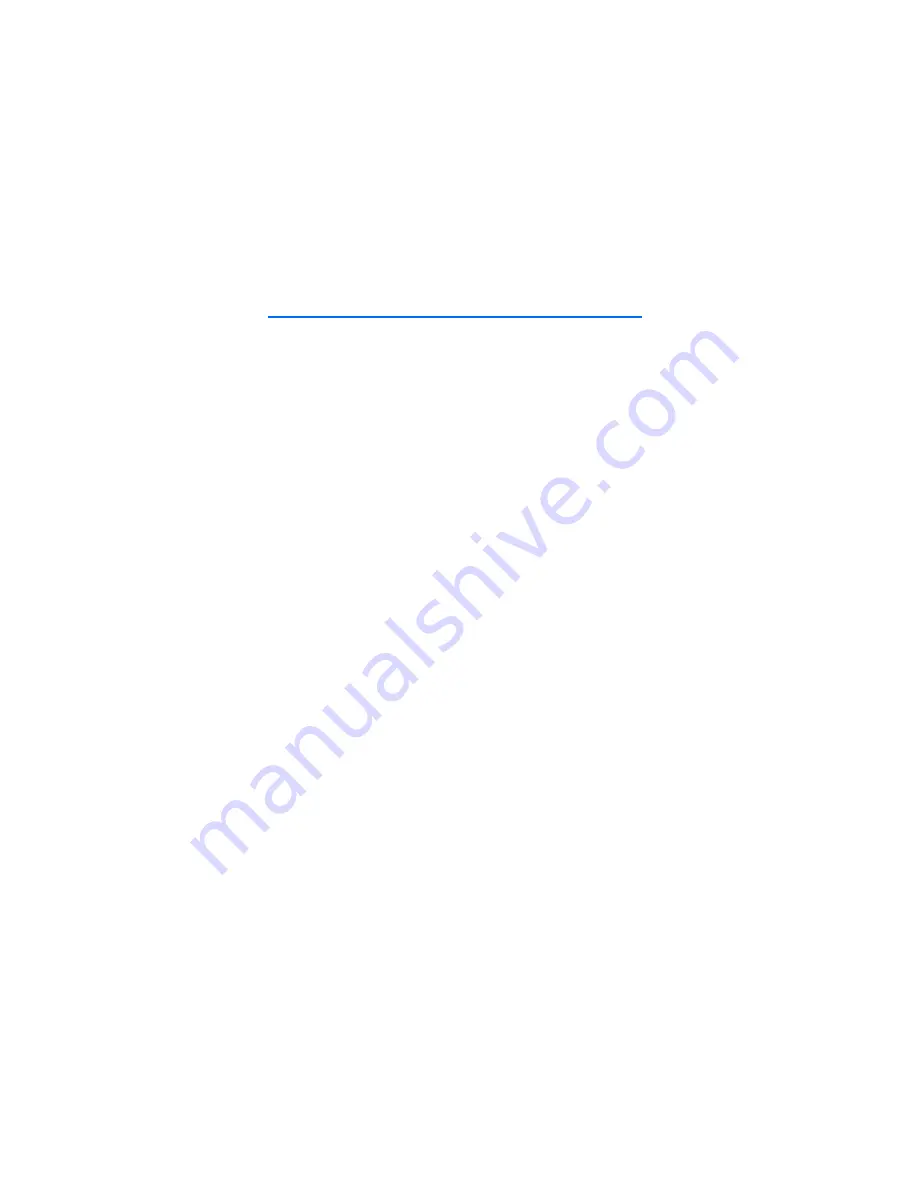
C a r e a n d m a i n t e n a n c e
108
FCC DRAFT
Care and maintenance
Your device is a product of superior design and craftsmanship and should be
treated with care. The suggestions below will help you protect your warranty
coverage.
•
Keep the device dry. Precipitation, humidity, and all types of liquids or
moisture can contain minerals that will corrode electronic circuits. If your
device does get wet, remove the battery, and allow the device to dry
completely before replacing it.
•
Do not use or store the device in dusty, dirty areas. Its moving parts and
electronic components can be damaged.
•
Do not store the device in hot areas. High temperatures can shorten the life of
electronic devices, damage batteries, and warp or melt certain plastics.
•
Do not store the device in cold areas. When the device returns to its normal
temperature, moisture can form inside the device and damage electronic
circuit boards.
•
Do not attempt to open the device other than as instructed in this guide.
•
Do not drop, knock, or shake the device. Rough handling can break internal
circuit boards and fine mechanics.
•
Do not use harsh chemicals, cleaning solvents, or strong detergents to clean
the device.
•
Do not paint the device. Paint can clog the moving parts and prevent proper
operation.
•
Use a soft, clean, dry cloth to clean any lenses, such as camera, proximity
sensor, and light sensor lenses.
•
Use only the supplied or an approved replacement antenna. Unauthorized
antennas, modifications, or attachments could damage the device and may
violate regulations governing radio devices.
•
Use chargers indoors.
•
Always create a backup of data you want to keep, such as contacts and
calendar notes, before sending your device to a service facility.
All of the above suggestions apply equally to your device, battery, charger, or any
enhancement. If any device is not working properly, take it to the nearest
authorized service facility for service.



























