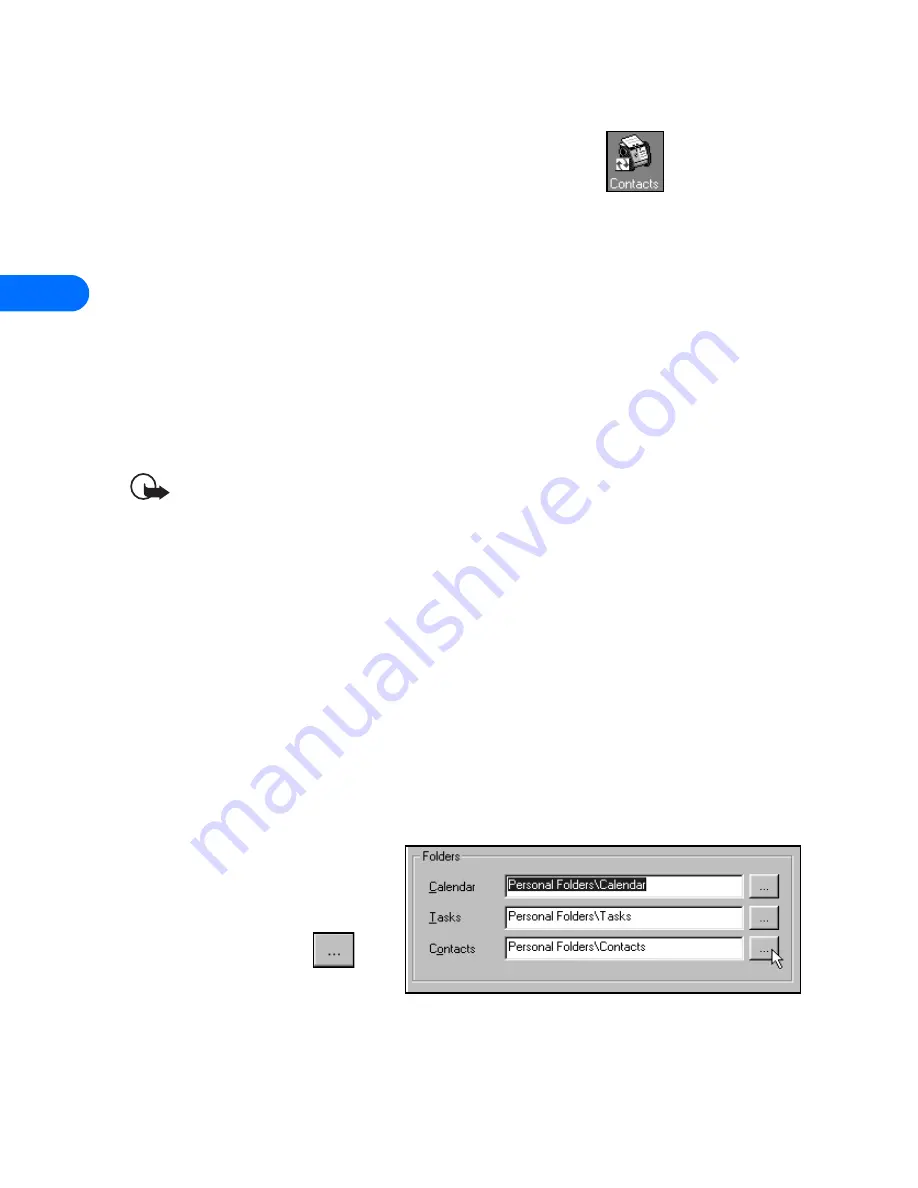
5
[ 32 ]
5
Click
OK
to confirm your selection.
COPY CONTACTS TO CUSTOM PHONE LIST
1
Click the
Contacts
button on your Outlook bar
.
2
Select the contacts you want to appear in your custom list (Hold the
CTRL
key, then click to select multiple contacts that are not adjacent
to each other).
3
Click
Edit,
then click
Copy
(or press
CTRL
+
C
).
4
Select your custom folder from the
Folder List
(example:
Phone list
),
or press
CTRL
+
Y
to display
Go to Folder
dialog box.
5
Click
Edit
, then click
Paste
(or press
CTRL
+
V
) to paste copies of the
selected contacts into the new folder.
Important:
If you decide to drag-and-drop contacts between your
main Contacts folder and the new custom folder, make sure to hold
the
CTRL
key while dragging, then release the mouse button first.
Failure to use the
CTRL
key during drag-and-drop
moves
all selected
contacts to the new folder.
UPDATE PC SYNC’S OUTLOOK SETTINGS
To update PC Sync’s settings to synchronize with your custom list:
1
Establish an infrared connection between your phone and PC.
2
Launch Nokia PC Sync from your PC’s
Start
menu.
If you have PC Sync enabled on startup, right-click the PC Sync tray
icon, then click
Configuration
.
3
Click the
Microsoft
Outlook
tab.
4
Click the
Contacts
browse button
,
then select your custom
folder. Click
OK
to
confirm your selection.






























