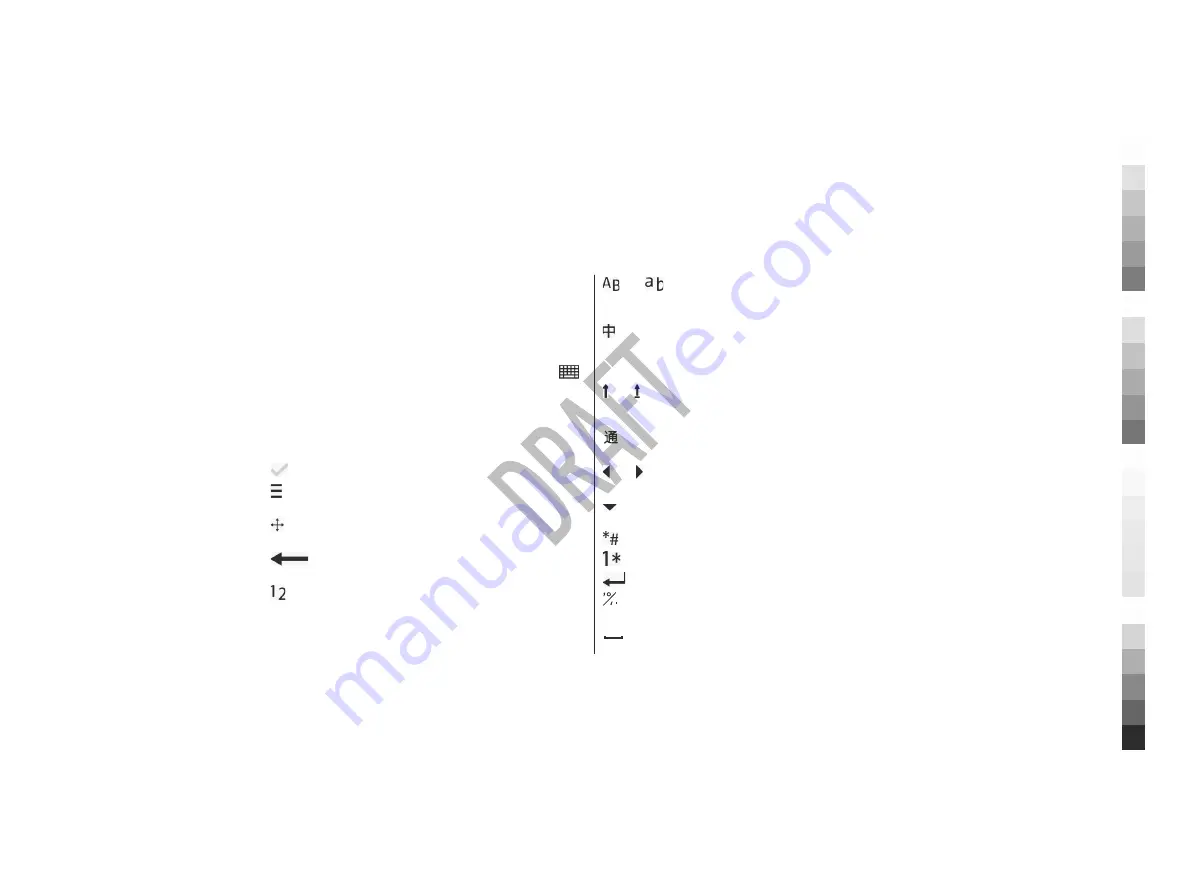
5. Write text
You can enter text in different modes. The on-screen
keyboard and alphanumeric keypad modes allow you to tap
characters with a stylus or your fingers. The handwriting
recognition modes allow you to write characters directly on
the screen using a stylus as a pen.
To activate text input mode, tap any text input field.
To switch between the available text input modes, tap
,
and select the desired input mode.
Keys and functions
The following keys are not available in all touch screen input
modes or methods.
Close - Ends the current text input mode.
Input options - Shows the available options of the current
input mode and input method, such as
Writing language
.
Move - Tap and hold the move key and drag the input
window to the desired position.
Backspace - Deletes the last input symbol, or, if there
is no input symbol, deletes the character before the cursor.
Character range key for numbers. In handwriting modes,
your handwriting is first recognised as numbers.
and
Character range keys for letters. Shows input
symbols for entering letters, or, in handwriting modes, your
handwriting is first recognised as letters.
Character range key for Chinese characters. Shows input
symbols for entering Chinese characters, or, in handwriting
modes, your handwriting is first recognised as Chinese
characters.
and Shift key and Caps Lock - To turn Caps Lock on or off,
quickly tap the key twice. To change the case for the next
letter only, tap the key once.
Wild card stroke key. Use this key if you are unsure of
what stroke to use.
and Arrow left and arrow right - Move the cursor left or
right.
Arrow down - Shows more candidates or moves the
cursor down.
Special character key.
Number and special character key.
Enter - Enters a line feed.
Character width - Switches between full-width and half-
width when entering special characters.
Space - Enters a white space.
Write text
22
www.nokia.com/support
Cyan
Cyan
Magenta
Magenta
Yellow
Yellow
Black
Black






























