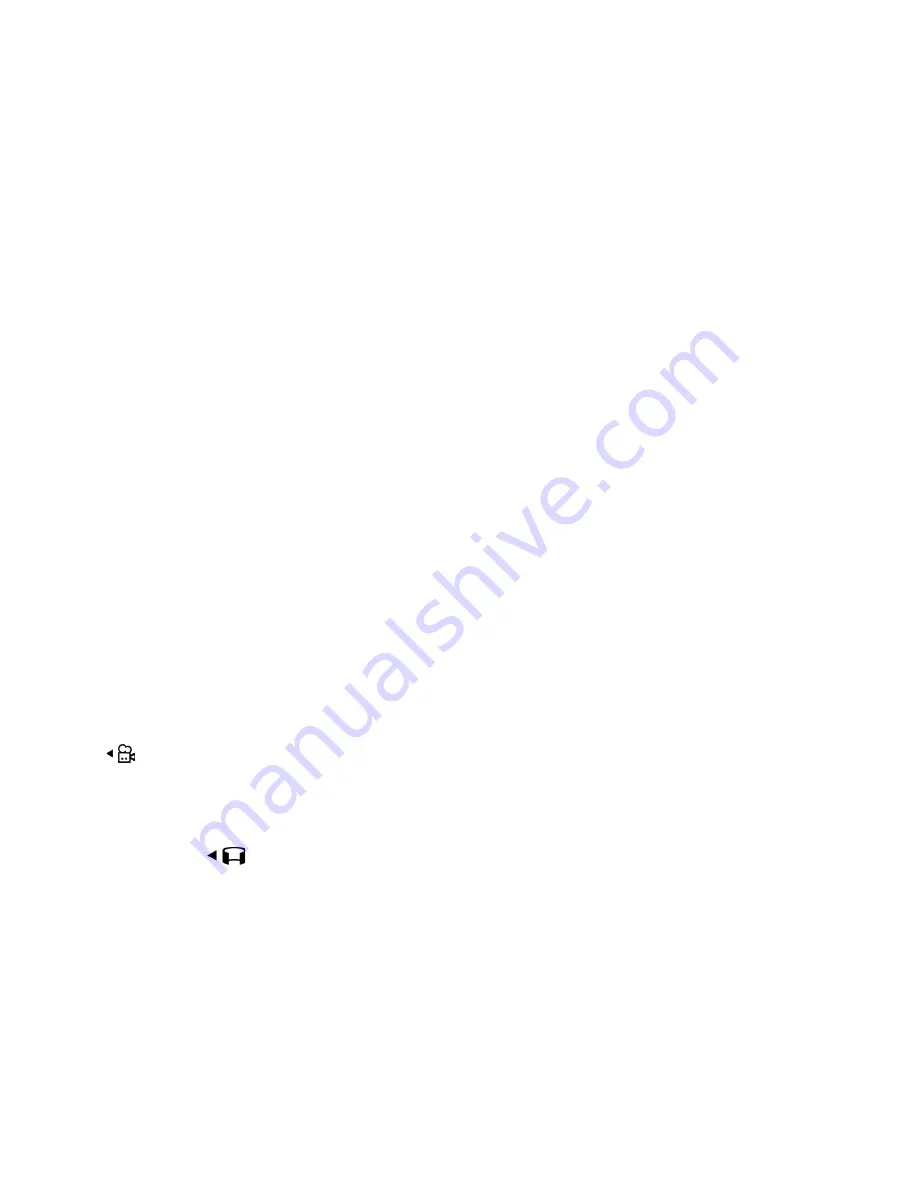
Copyright © 2007 Nokia. All rights reserved.
57
M e d i a
To zoom in or out, press the fast forward or rewind media
key.
To capture images sequentially, select
Options
>
Sequence
mode
>
On
. When you press the scroll key, the camera
captures six images in short intervals and displays the
images in a grid.
To turn the flash on, select
Options
>
Flash
>
On
. If you
select
Automatic
, flash is used automatically when
necessary.
Keep a safe distance when using the flash. Do not use the
flash on people or animals at close range. Do not cover the
flash while taking a picture.
In dim lighting, to use night mode, select
Options
>
Night
mode
>
On
.
To use the self-timer, select
Options
>
Self-timer
and the
time you want the camera to wait before capturing the
image. Press the scroll key, and the timer starts.
To adjust the white balance or color tone, select
Options
>
Adjust
>
White balance
or
Colour tone
.
To record a video, select
Options
>
Video mode
, or scroll
right.
on the upper left of the display indicates the
video mode. To start the recording, press the capture key or
the scroll key. To pause the recording, press the capture
key. To stop the recording, press and hold the capture key.
To use the panorama mode, select
Options
>
Panorama
mode
, or scroll right.
on the upper left of the
display indicates the panorama mode. Press the capture
key to start capturing a panorama image. The panorama
preview is shown on the display. Turn slowly to the right or
left. You cannot change the direction. You turn too fast if
the arrow on the display is red. To stop the panorama, press
the capture key again.
Camera settings
Your device supports an image capture resolution of 1600
x 1200 pixels.
You can change camera settings for still images. In the
camera mode, select
Options
>
Settings
>
Image
and from
the following settings:
Image quality
and
Image resolution
—The better the
image quality and the higher the resolution, the more
memory the image consumes.
Show captured image
—To not display the image after
capturing, select
No
.
Default image name
—Change how the captured images
are named.
Memory in use
—Select whether you want to save your
images in the phone memory or on the memory card.
You can change camera settings for videos. In the camera
mode, select
Options
>
Settings
>
Video
and from the
following settings:






























