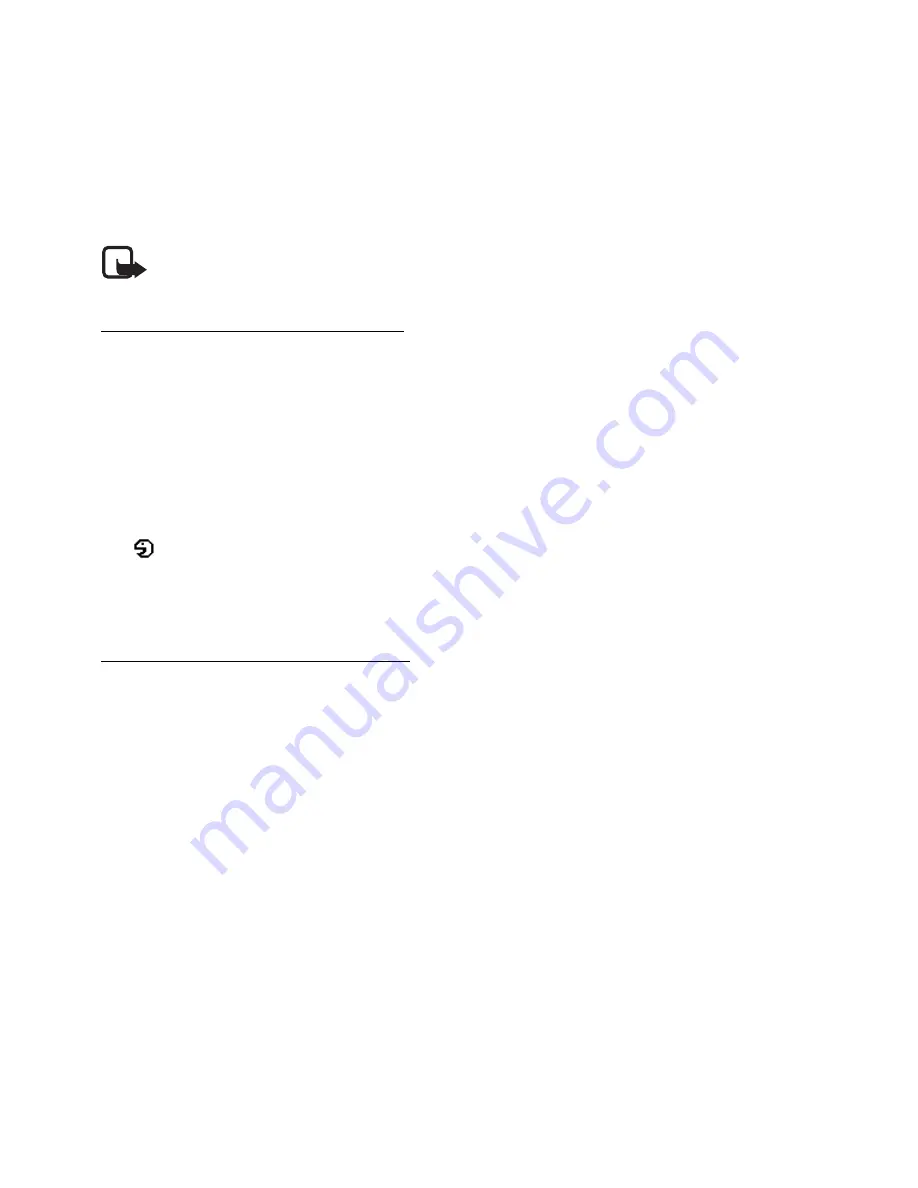
32
Before using voice tags, note the following:
•
Voice tags are not language-dependent. They are dependent on the speaker's voice.
•
You must say the name exactly as you said it when you recorded it.
•
Voice tags are sensitive to background noise. Record voice tags and use them in a
quiet environment.
•
Very short names are not accepted. Use long names and avoid similar names for
different numbers.
Note:
Using voice tags may be difficult in a noisy environment or during an
emergency, so you should not rely solely upon voice dialing in all circumstances.
Add and manage voice tags
Save or copy the contacts to the phone memory for which you want to add a voice tag. You
can also add voice tags to the names in the SIM card. If you replace your SIM card with a
new one, you must first delete the old voice tags before you can add new ones.
1. Search for the contact to which you want to add a voice tag.
2. Select
Details
, scroll to the desired phone number, and select
Options
>
Add voice tag
.
3. Select
Start
, and say clearly the words you want to record as a voice tag.
After recording, the phone plays the recorded tag.
appears behind the phone number with a voice tag in
Contacts
.
To check the voice tags, select
Menu
>
Contacts
>
Voice tags
. Scroll to the contact with the voice
tag that you want, and select an option to listen to, delete, or change the recorded voice tag.
Make a call with a voice tag
If the phone has an application running that is sending or receiving data using a packet data
connection, you must end the application before voice dialing.
1. In the standby mode, press and hold the volume down key. A short tone is heard, and
Speak now
is displayed.
2. Say the voice tag clearly. The phone plays the recognized voice tag, and dials the phone
number of the voice tag after 1.5 seconds.
If you are using a compatible headset with the headset key, press and hold the headset key
to start the voice dialing.
■
1-touch dials
To assign a number to a 1-touch-dialing key, select
Menu
>
Contacts
>
1-touch dialing
, and
scroll to the 1-touch-dialing number that you want.
Select
Assign
, or if a number has already been assigned to the key, select
Options
>
Change
.
Select
Find
, the name, and the number you want to assign. If the
1-touch dialing
function is
off, the phone asks whether you want to activate it. See
1-touch dialing
in "Call," p. 35.
To make a call using the 1-touch-dialing keys, see "1-touch dialing," p. 16.
Summary of Contents for 5070 - Cell Phone 4.3 MB
Page 1: ...User Guide Guide d utilisation ...
Page 67: ...66 Notes ...
Page 68: ...67 Guide d utilisation des téléphones 5070 et 6070 de Nokia 9204846 Version n 1 ...
Page 143: ...142 Notes ...
Page 144: ...143 Notes ...
Page 145: ...144 Notes ...






























